When I talked my daughter into the new version of iOS 16, she asked me what was new inside. So we looked through all the features and found something I didn't know myself.
Chapter in this post:
Crop objects in photos with a tap
The function is pretty easy to use and basically works like this:
- Open Photos app
- call up a photo in detail view
- Tap on the object in the photo that you want to cut out and hold your finger down for a second
- if a white stripe ran across the image, iOS captured and cropped the object
- now you can choose between "copy" and "share" and insert the photo into a message, for example
Tip: With "Share" → "Save image" the cropped image ends up directly in the photo library and can be used later.
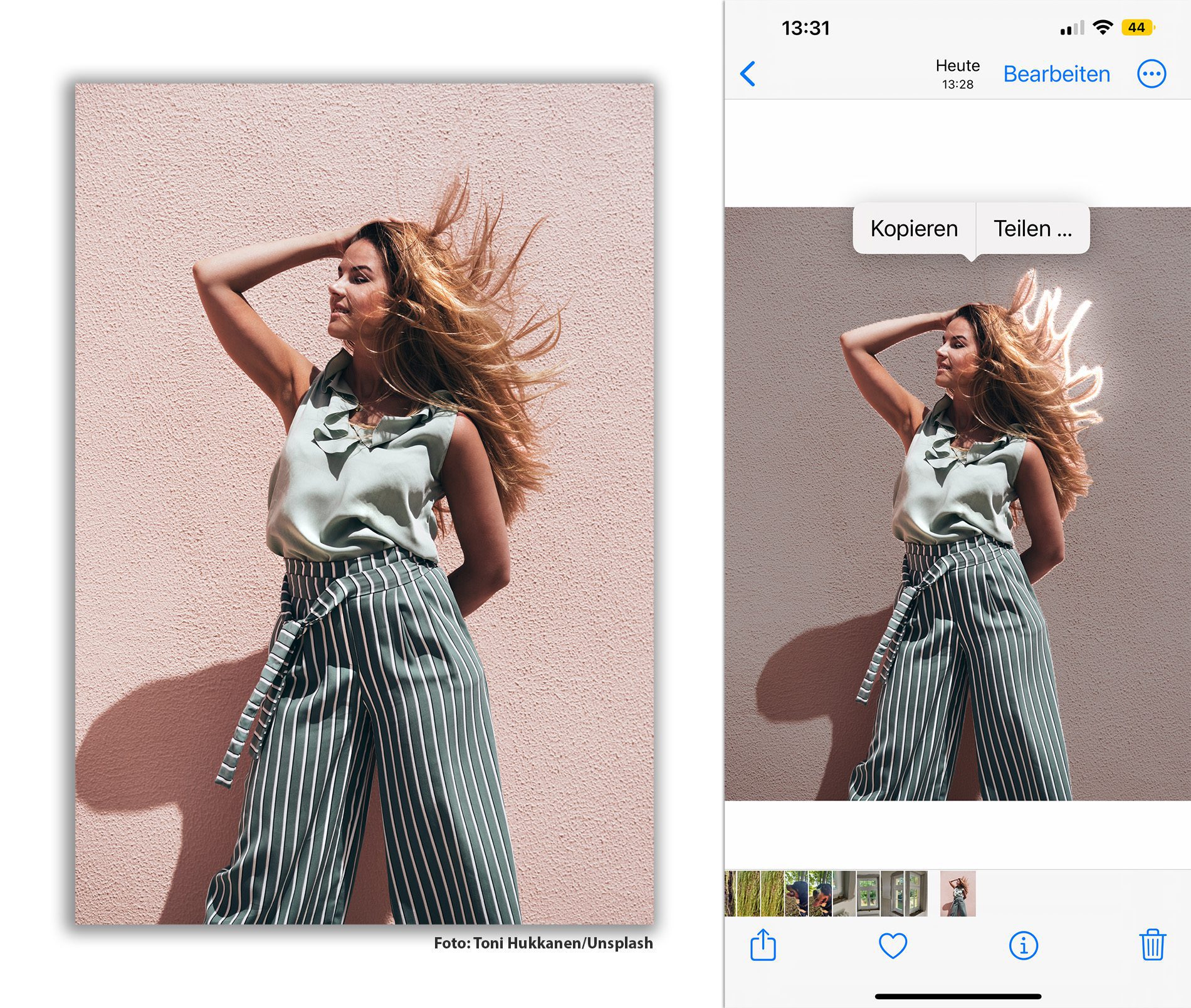
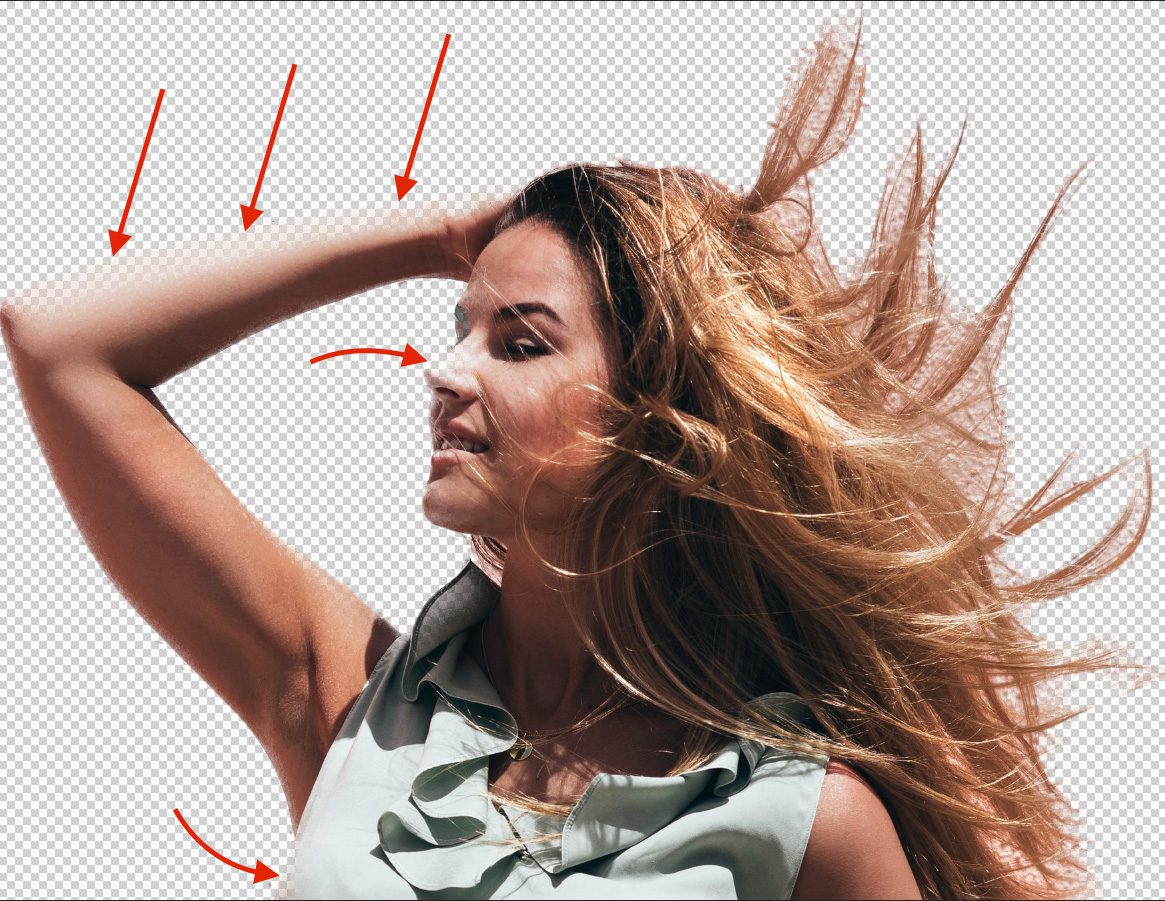

Crop also works with imported photos
At first I thought that this function only works for photos that were also taken with the iPhone, since these photos have integrated depth information from the lidar scanner.
In fact, this works with all photos - even those that you have manually placed in the photo library and that contain no further information than the image data.
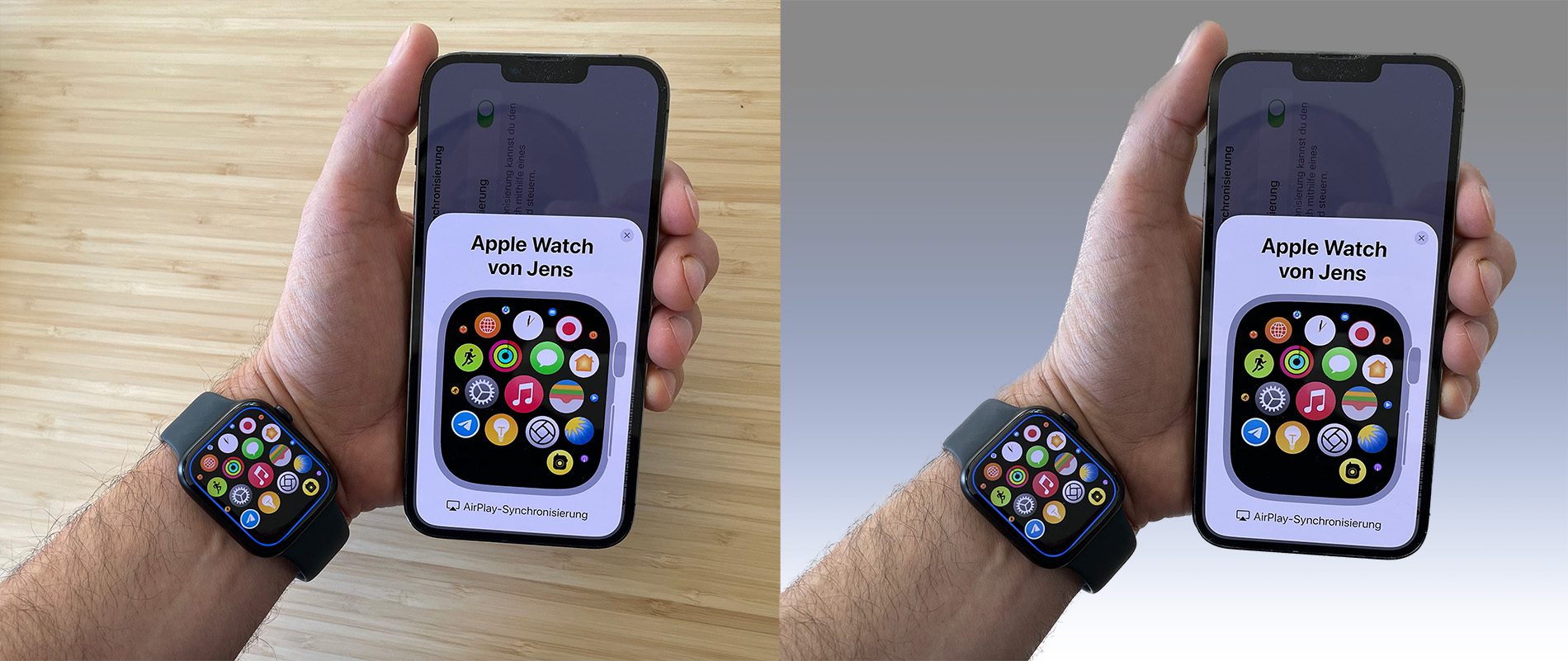

The quality of the clipping is more for hobby use
Anyone who thinks they can use tools like Mask AI or the online exemption services such as remove. bg will probably be disappointed, because the quality of the exemption is rather mediocre. It works quite well with some motifs, but only to a very limited extent with others. But overall, the results are quite impressive for such a side feature.
My current recommendation for reasonable results is the above-mentioned Mask AI tool, which I am currently planning a post on, as it combines a bit of manual work with artificial intelligence and delivers surprisingly good results. But more on that in a future report.
I also quickly tried Remove.bg with the photo of the woman and here all the problem areas have been properly processed. In an emergency, you can also use this online tool.

Related Articles
Jens has been running the blog since 2012. He acts as Sir Apfelot for his readers and helps them with technical problems. In his spare time he rides electric unicycles, takes photos (preferably with the iPhone, of course), climbs around in the Hessian mountains or hikes with the family. His articles deal with Apple products, news from the world of drones or solutions to current bugs.





![[Update] Overview: Battery capacity (mAh & Wh) of the Apple iPad models](https://a391e752.rocketcdn.me/wp-content/uploads/2024/04/ipad-battery-capacity-mah-wh-150x150.jpg)


![[Update] Which iPad do I have? Here's how to get it out!](https://a391e752.rocketcdn.me/wp-content/uploads/2020/07/ipad-modell-bestimmen-anleitung-150x150.jpg)

Hello, amazing......EVERY article on the www talks about cropping, but NOT how I put it into another photo! Also here.....why???
Maybe because there's no way through the Photos app, as far as I know. You can of course process the image further in other programs and combine it with another image, but that's another matter.