Apple recently released firmware 3A283 for the AirPods 2 and AirPods Pro. The Pro models now have the option of using the "Spatial Audio" feature. By the way, this is called "3D-Audio" in German. But how can you update the AirPods Pro firmware? And how can you check whether the current or outdated system software is installed? I answer these questions in this guide. If you have a question about the topic, just ask it as a comment under this post;)

Chapter in this post:
Where can I find the Apple AirPods Pro firmware?
To check the firmware of the AirPods Pro, you need an iOS or iPadOS device. Once you've paired your headphones with the iPhone or iPad, you're good to go. The AirPods firmware then works with the following steps:
- Opens the Settings of your device
- Now tap on the menu item General
- Then tap on the point Info
- Select the AirPods (Pro), you may have to scroll down for this
- Now you can check the firmware version
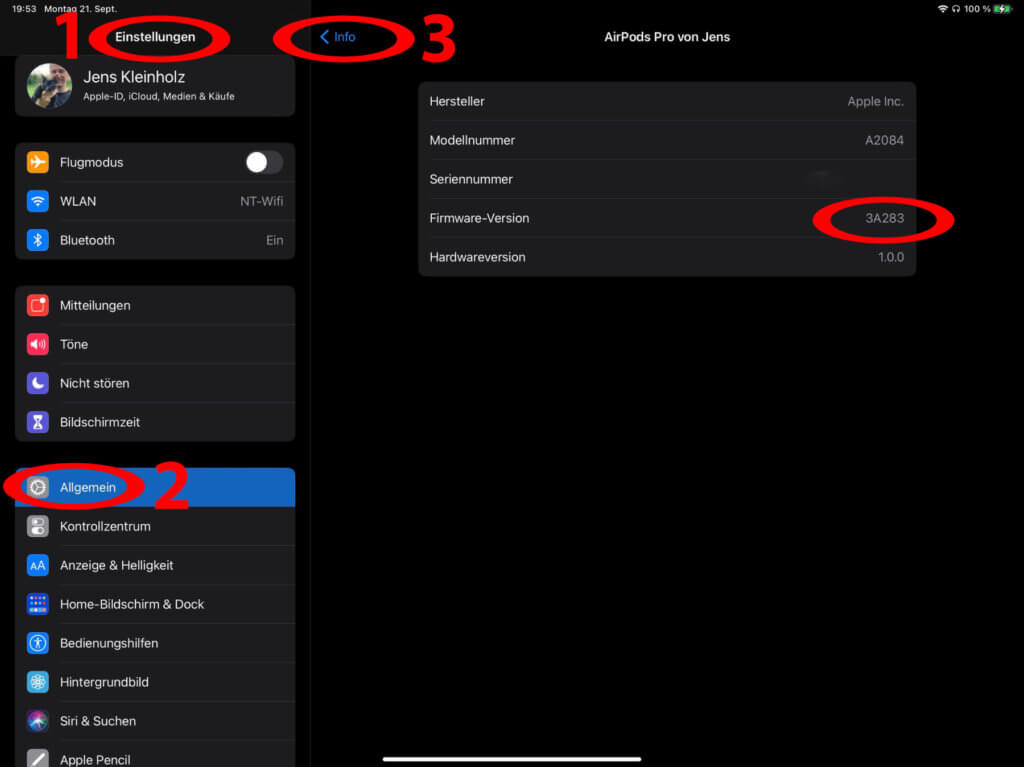
The current firmware for AirPods models with H1 chip (version 2 and Pro version from 2019) is the one with the designation 3A283 from September 2020. If you check the AirPods 1 with W1 chip from 2016, you will find probably the designation 6.8.8 from December 2019 (Which, accessed on September 22.09.2020, XNUMX).
How do I update the AirPods Pro firmware?
If you have found via the steps described above that your Apple Bluetooth headphones are not up to date, this can be fixed relatively easily. So that you know how, I have again summarized a little guide for you:
- Insert the AirPods (Pro) into the (charged) charging case
- Pair the AirPods (Pro) in the case with the iPhone (iOS 14) or iPad (iPadOS 14)
- The update is carried out automatically, it cannot be forced
What to do if the AirPods update won't install
If that doesn't work right away, you should wait a bit first. After a while you can unpair everything again, restart the mobile device and try the like to solve the problem. If the AirPods do not charge, i.e. do not have the necessary contact with the charging case and the update is therefore blocked, you can find a remedy here: AirPods charging status on the iPhone shows a red exclamation mark.
The update may only work if the AirPods are hanging on the charging cable in the charging case or on the Qi charger. Unfortunately, the firmware update cannot be triggered manually, but only checked as shown above. Therefore, if necessary, you just have to wait or try around a bit. If you need help, please leave a comment.
What is spatial audio or 3D audio?
3D audio simulates a three-dimensional soundscape and a cinema-like environment. The accelerometers of the headphones with the H1 chip are used for this. These track the user's head movements and adjust the sound accordingly. So if you watch a film on your iPad, for example, and then look to the left, the audio track of the film comes mainly through the right earplug. On the left plug you can hear what is “in the back” in terms of film technology - and so on. TV or going to the cinema without headphones is simulated by “fixing” the sound in the room using 3D audio with the AirPods Pro. More on this in a separate article.
How to activate 3D audio with the iPhone and iPad
As I said, there will be a separate article on the subject. But if you want to try out the 3D audio feature right after the successful update of the AirPods firmware, here are a few instructions on where to activate it (tried it out on the iPad):
- Opens the Settings on the iOS or iPadOS device with the current operating system
- Is typing Bluetooth and activates this type of radio data transmission
- Select yours from the device overview Apple AirPods Pro to open their settings (tap the circled "i")
- enabled 3D audio with the corresponding button (see screenshot)
- The 3D audio is shown again in a pop-up and you can finally activate it
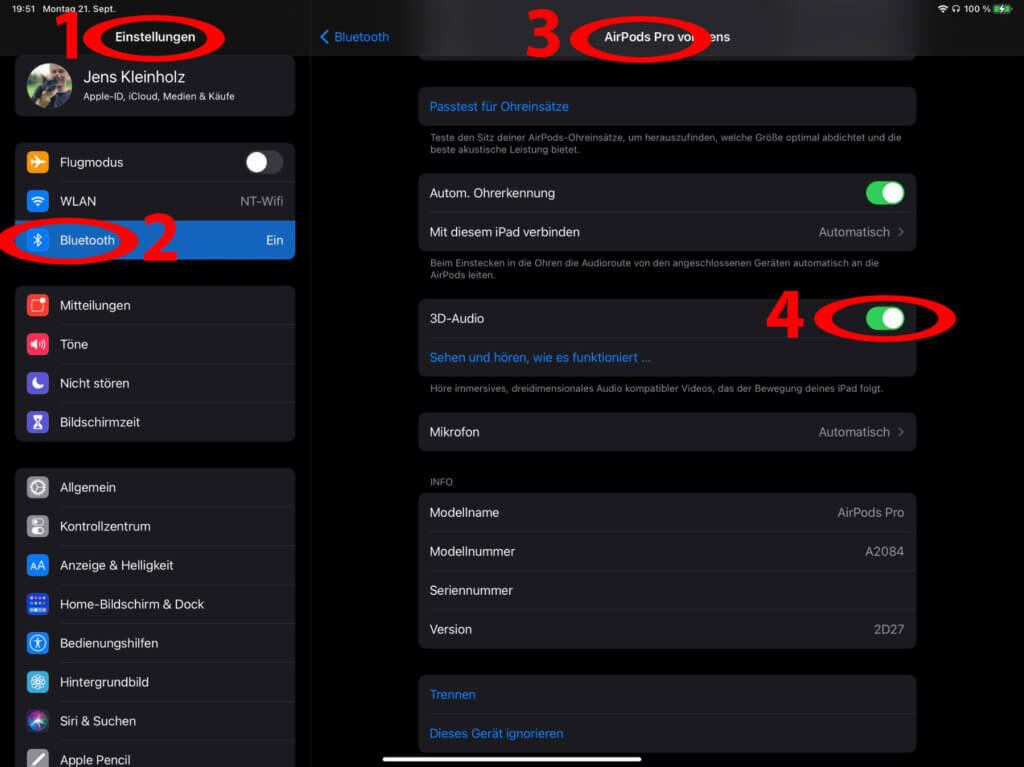
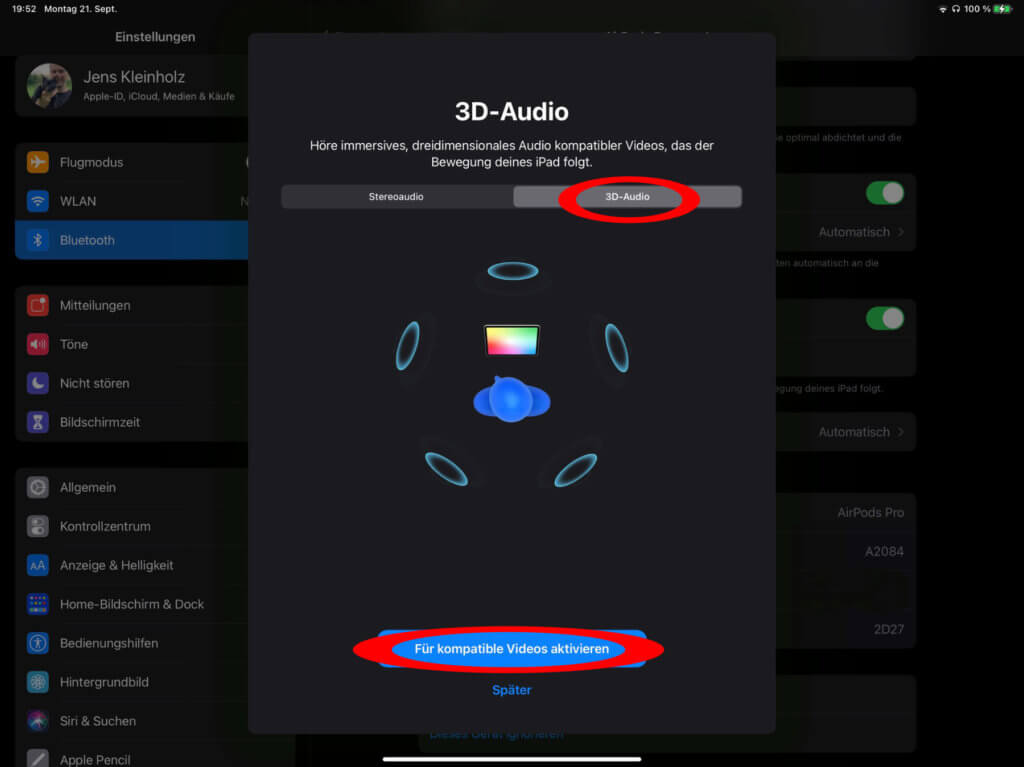
Related Articles
Jens has been running the blog since 2012. He acts as Sir Apfelot for his readers and helps them with technical problems. In his spare time he rides electric unicycles, takes photos (preferably with the iPhone, of course), climbs around in the Hessian mountains or hikes with the family. His articles deal with Apple products, news from the world of drones or solutions to current bugs.





![[Update] Overview: Battery capacity (mAh & Wh) of the Apple iPad models](https://a391e752.rocketcdn.me/wp-content/uploads/2024/04/ipad-battery-capacity-mah-wh-150x150.jpg)


![[Update] Which iPad do I have? Here's how to get it out!](https://a391e752.rocketcdn.me/wp-content/uploads/2020/07/ipad-modell-bestimmen-anleitung-150x150.jpg)
