I've been wondering lately how the War Reports YouTubers can draw directly on the maps of the various websites. It doesn't matter whether you use Google Maps, Apple Maps or DeepStateMap - you always have the option of drawing arrows, lines and other things directly on the map with Apple Pencil and any app to illustrate certain strategies.
Of course, you can also use the whole thing, for example to explain a route to friends or to write down where you walked yourself.
I was wondering which apps could do this and found some candidates that you can use for this. That said, I still feel like I've missed a certain app that makes it easy to just "paint over anything" on the iPad. So although my research hasn't yet unearthed the app that can do it all, I'd like to present you some finds here.
Chapter in this post:
Draw in screenshot
The easiest (and cheapest) way is the following: You go to the map in Google Maps or Apple Maps where you want to draw. Then you create a screenshot of the screen when the map is called up.
The screenshot works on old iPads with a home button and on/off button at the same time. On newer iPads (without a home button), you have to press the power button and the volume up button at the same time.
Now you will see the screenshot in the corner as a preview. You tap on this small thumbnail and then you get into the iOS tool that can be used to edit the map. A tap on the pen in the corner opens up more options, such as other pen types and color options. I also always switch to the “Full Page” option at the top so you can zoom in on the map. The toolbar also has forward and back arrows to undo and redo steps.
When you're done editing, tap on "Done" in the top left. You can also use the finished map screenshot directly via the share button.
- Disadvantages: Once you have clicked on “Done” or closed the program, the screenshot can no longer be edited.
- Advantages: A quick fix as the whole thing doesn't require any app installation or investment of money.
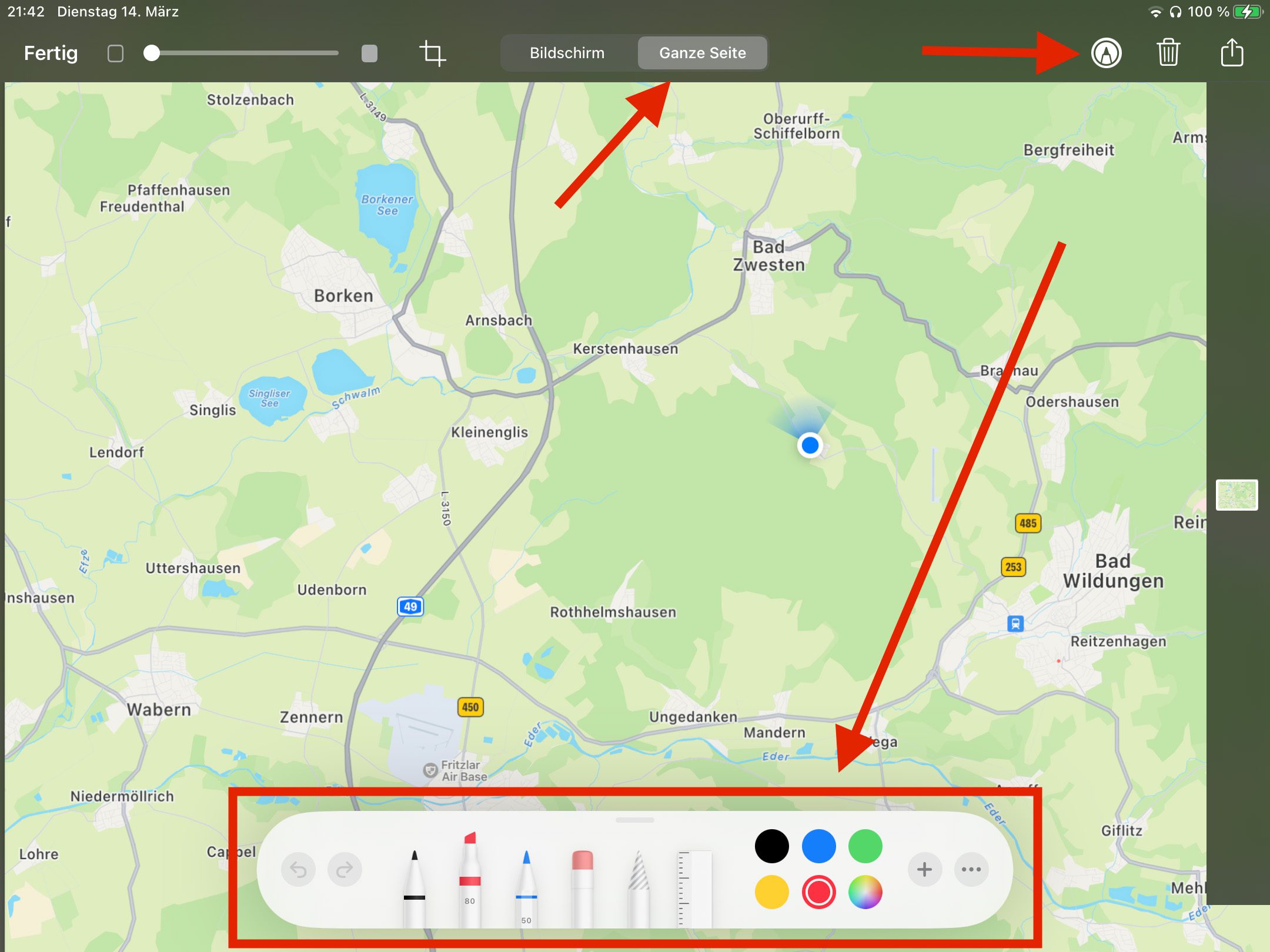
Map Paint
With Map Paint you get the Apple Maps map displayed and can draw in it. You can also switch between the satellite view and the normal view, and activate a dark mode.
What you can't do: If you move the map after drawing it, the drawings remain fixed, but the map shifts. However, there is a button that will then orient the map back to how it was when you made the drawings.
However, since you can quickly move the map, delete the drawing and redraw it in Map Paint, this is certainly a good option for YouTubers who want to quickly show different things live on different map sections.
For EUR 2,49, the app is definitely worth a look.
- Advantage: Real Apple Maps in the background and many drawing options and other setting options.
- Disadvantage: The drawings are not “connected” to the map and do not move with it when you pan the map or change the zoom or orientation.
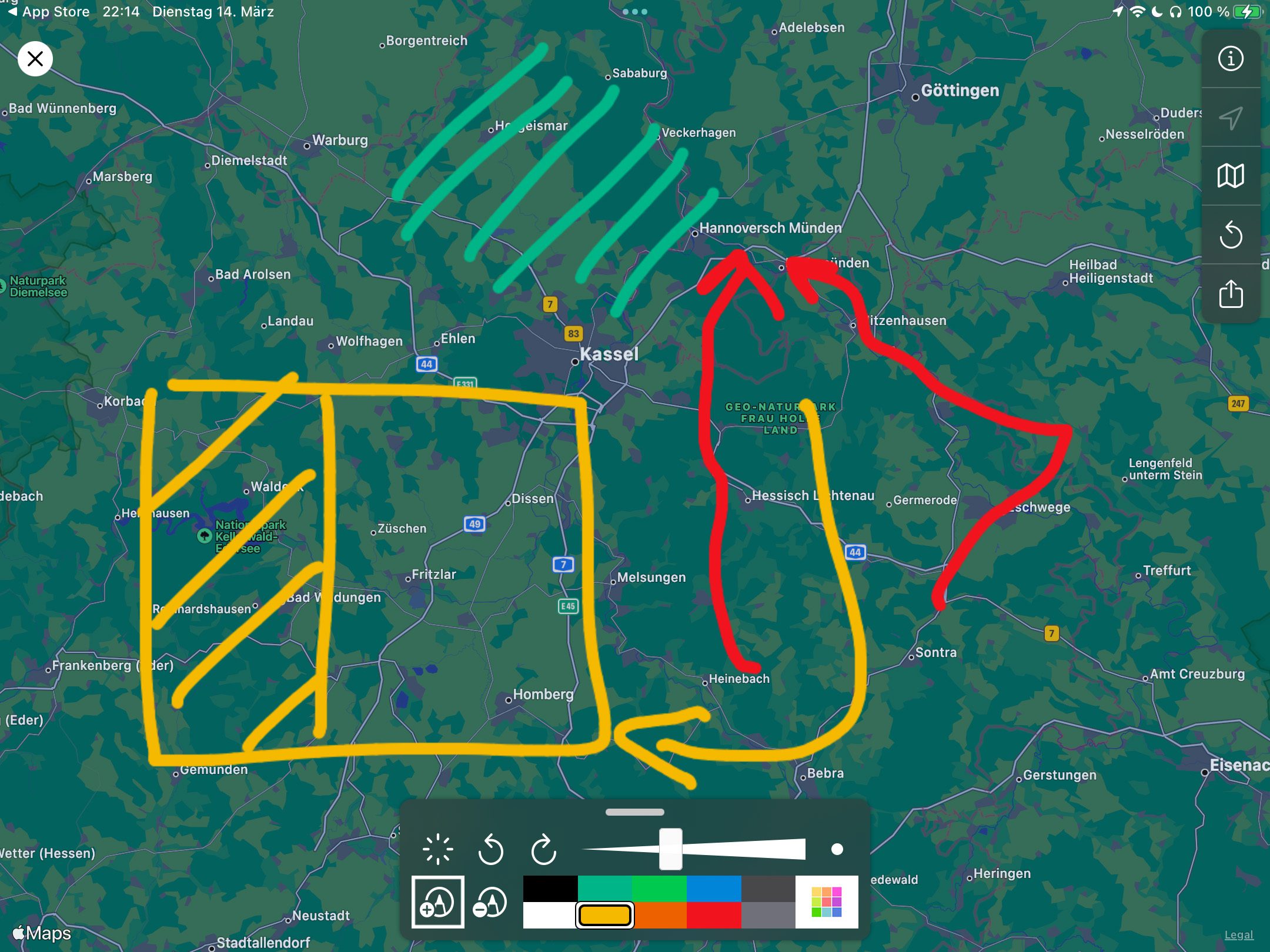
Skitch
Skitch is a free Evernote app perfect for scribbling on maps. You can simply load a map, draw on it, add text and even insert arrows or shapes to mark specific points. You can then simply share your edited card via email or messenger - super practical. Skitch is available for both iOS and Android and is easy to use.
I tried Skitch and it basically has the same problem as a screenshot: You can no longer change the map section and the drawing after saving it once.
- Advantage: Skitch is free and has many special features like pixelation, writing and arrows, but it can also do simple drawings.
- Disadvantage: The app opens a map in the app, but you have to define the section and then paint in it. Basically, like a screenshot. Subsequent processing is also no longer possible here.
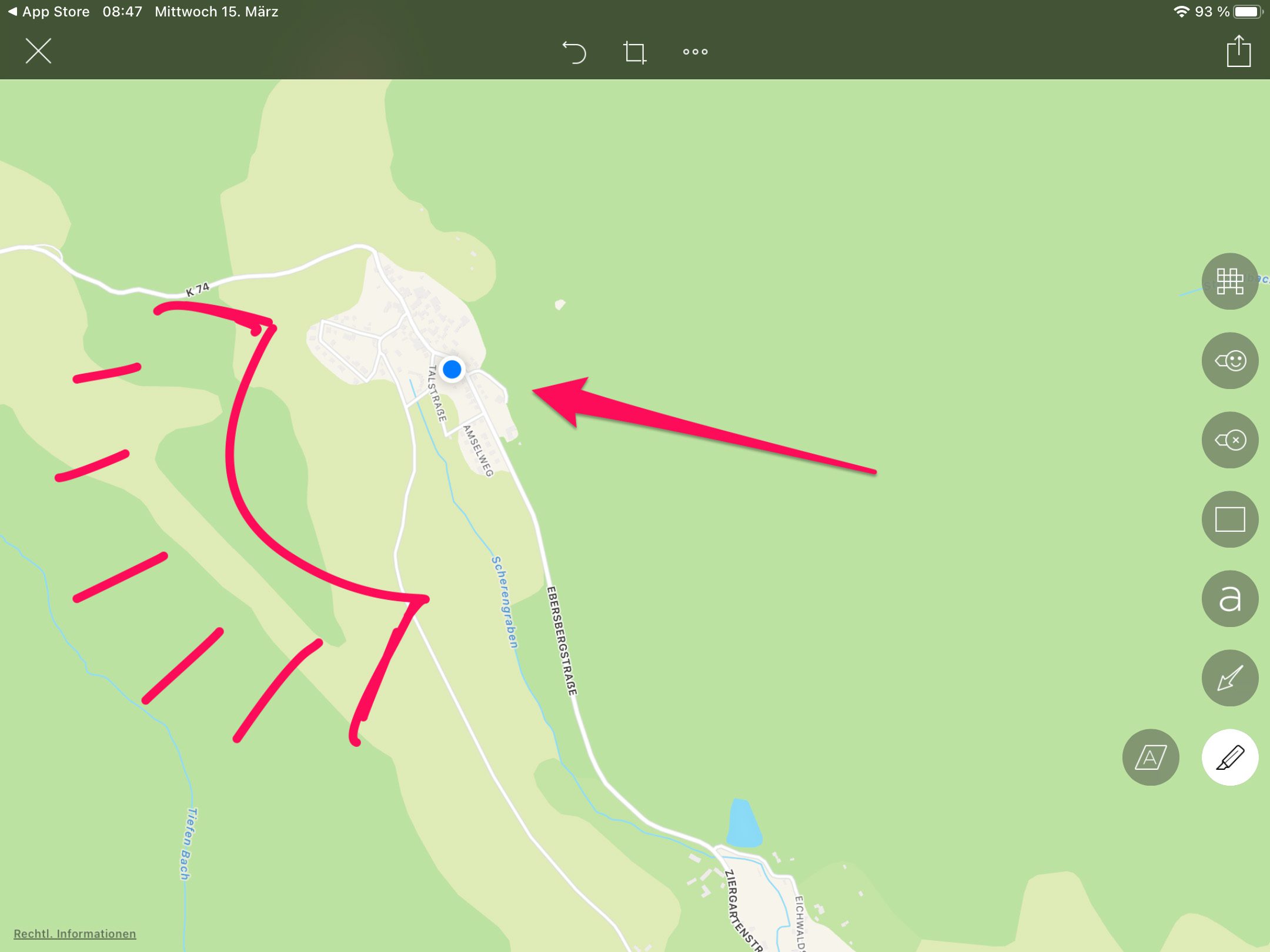
GIS Kit
GIS Kit is a slightly more advanced app that's great for people who work in geography, cartography, or just have a thing for maps. The app allows you to draw on maps, but also to add geo-information, such as coordinates, contour lines or building information. Although GIS Kit is paid, it offers a wide range of functions and is available for both iOS and Android.
- Advantage: GIS Kit enables real drawing and marking in maps. Here you don't work with screenshots, which then have a fixed size, but with real maps. I would say it's the best software for this use case because you can also create multiple levels and edit projects later.
- Disadvantage: It is expensive. The GIS Kit app costs EUR 120 once and GIS Kit Pro costs another EUR 240 as an in-app purchase. So I would say this solution is only for people who are either not money savvy or have a card business.
What makes me suspicious: The app hasn't been updated for 3 years and there may be a dead file. I didn't buy it because of the price and it doesn't make me happy when such an expensive app hasn't had an update in three years. But maybe it's still worth a try.
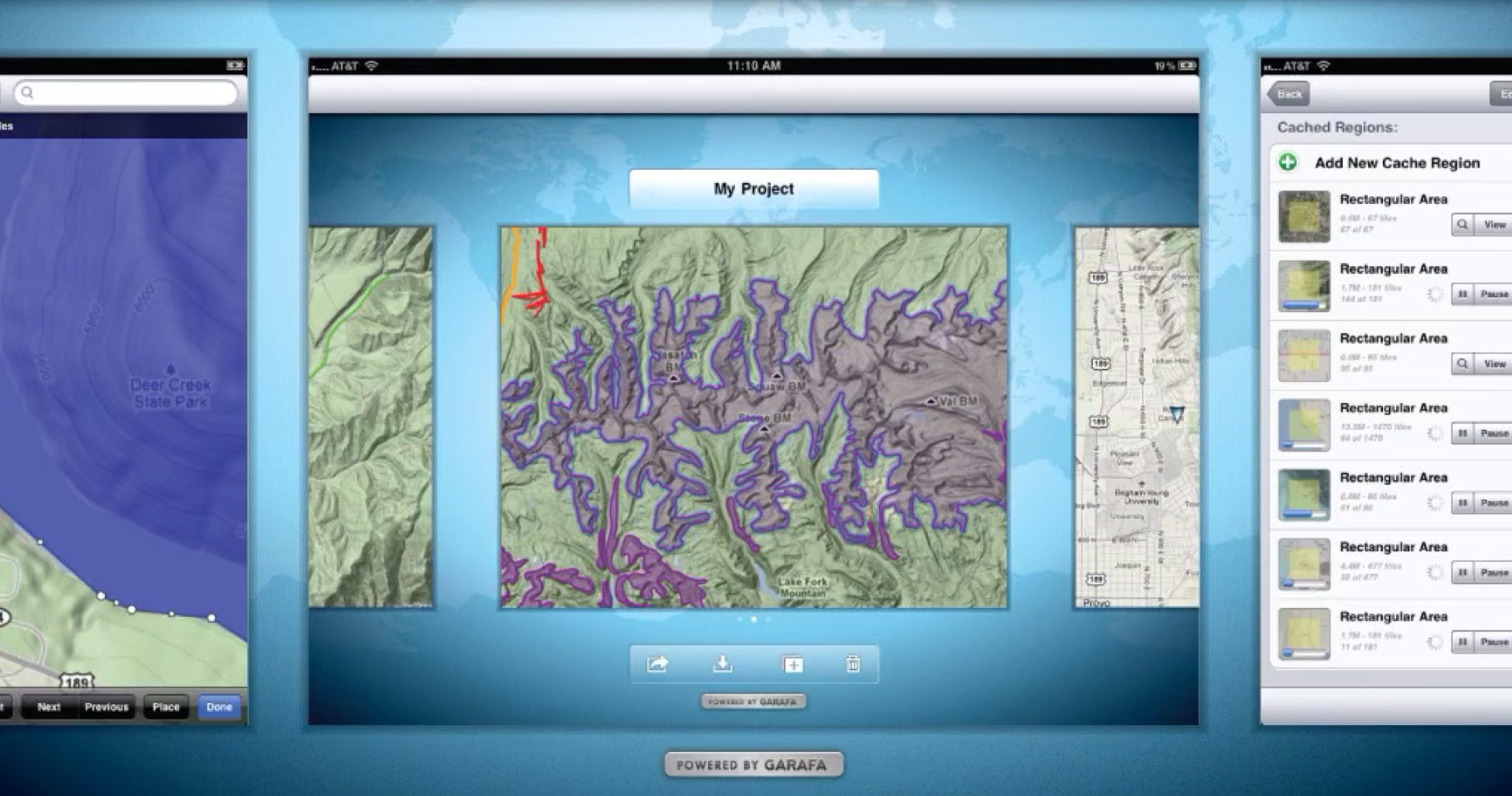
iWhiteboard
iWhiteboard is another option, but with a catch: the app only works on jailbroken iOS devices, not traditional iPhones or iPads. Similar to Skitch, iWhiteboard lets you draw directly on cards and add text or arrows. The sharing of the edited cards is also possible. However, since jailbreaking voids your device's warranty and poses potential security risks, I only recommend iWhiteboard to advanced users who are aware of the risks.
- advantages and disadvantages I can't really name it here because I'm not jailbreaking my iPad and I don't have any further information about the app.
Conclusion
My current favorite is actually Map Paint for streams where you need it fast and a simple screenshot when you have time.
GIS Kit could be a great tool, but I find the price too high and the update frequency too low. It doesn't seem to me like the developer cares about the app.
And if you're already in Evernote, you might want to check out Skitch. It also makes a good impression and can do a little more than the iOS markup tool.
Do you have any tips on how to solve the “Drawing on a map” issue on iPad? Then please leave a comment. I'm sure I've only scratched the surface and haven't found the best solution for this yet.
Related Articles
Jens has been running the blog since 2012. He acts as Sir Apfelot for his readers and helps them with technical problems. In his spare time he rides electric unicycles, takes photos (preferably with the iPhone, of course), climbs around in the Hessian mountains or hikes with the family. His articles deal with Apple products, news from the world of drones or solutions to current bugs.

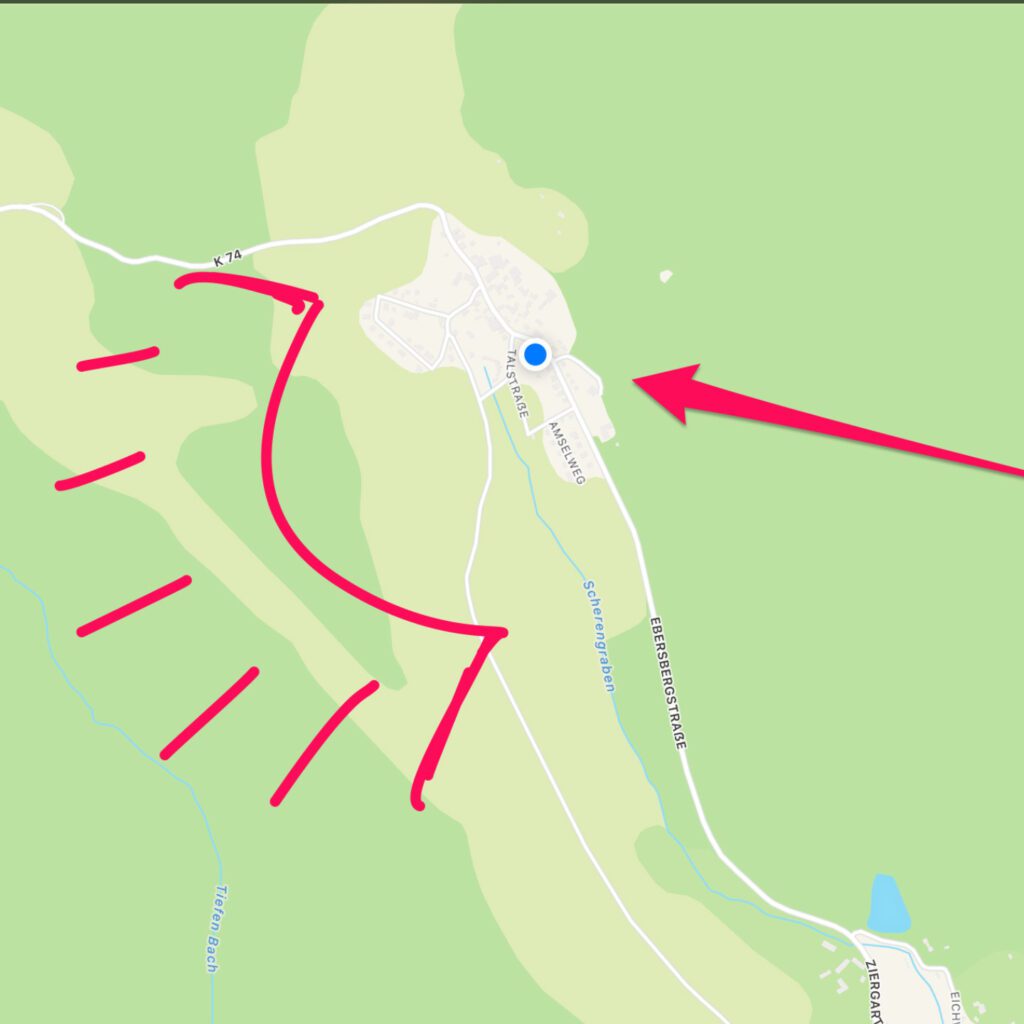




![[Update] Overview: Battery capacity (mAh & Wh) of the Apple iPad models](https://a391e752.rocketcdn.me/wp-content/uploads/2024/04/ipad-battery-capacity-mah-wh-150x150.jpg)



Sorry but what you wrote is not really correct, when you have finished editing the screenshot and save it, you can still reset all edits via the red arrow "Back to original"
Hello Mobilux! Now all you have to do is tell me which app you're talking about. I've tried to restore a saved file to its original state in both Skitch and the iOS Markup app, and that didn't work. But if you tell me what you mean exactly, I might understand and learn something more.
That's true, it should be mentioned😀 my statement refers to Apple's own screenshot editing tool. First a screenshot is taken, then edited and saved as a photo. Then you can select this photo and then undo the editing. At least that's how I use it.
Ah, ok… that's the trick with the Photos app then. Once you save it as a file, you can't change anything about it. But thanks for your hint!
From now on I recommend Annotable. The app is also good for censoring images and text passages.
I've been using it for a few years. Also has a highlight text feature.
https://apps.apple.com/de/app/annotable-bilder-annotieren/id1099850421