If you want to print wirelessly via WLAN, but only have a USB printer at hand, then you can solve the problem via your Fritz! Box router. In this guide I will show you how to proceed, which devices need to be connected to each other and which settings are necessary under macOS. So you can use the Fritz! Box as a print server for USB printers on the Mac relatively quickly and easily. Do you have any questions, please leave a comment under this post;)

Chapter in this post:
Instructions: Fritz! Box as a print server for USB printers on the Mac
The following procedure may differ slightly in the different versions of Mac OS X and macOS - especially with regard to the terms in the system settings. But I am sure that with these instructions you will achieve your goal and turn your USB printer into a wireless printer. That's how it's done:
- Connect the printer to the printer or other USB port on the Fritz! Box using a cable
- On the Apple Mac via the -Menu can System settings ... and in it Printers & scanners öffnen
- Add a new device in the left column with the "+" symbol
- In the window that opens, click on the "IP" tab and enter the following data:
Address: IP address of the router and port of the printer (e.g. 192.168.178.1:9100)
Minutes: IPP or special protocol (e.g. for HP Jetdirect)
Waiting list: Leave empty
Name: Individual name (e.g. "WLAN printer")
Location: Individual entry (e.g. "study")
Use (in older macOS versions Print with): select the respective driver - Then click on the "Add" button
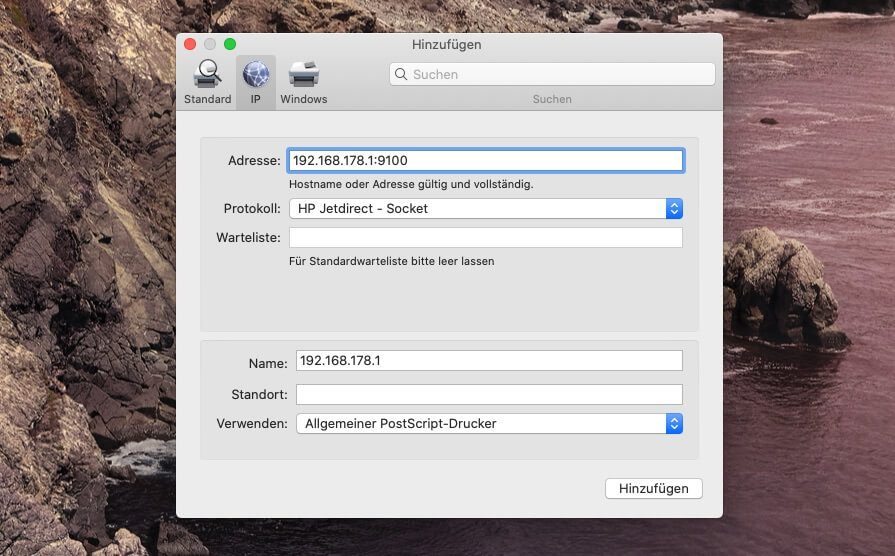
Printing via USB printer on the Fritz! Box does not work
If the above instructions have resulted in your USB printer being able to set up as an IP printer, but not being able to print, there are two possible solutions. On the one hand, it could be that you selected the wrong driver in the last sub-step of point 4. Or the driver is not yet available and has to be downloaded first.
But if you are sure that you are using the correct driver for the printer, the problem can also be related to the Mac's firewall. You can find the firewall settings under System settings ... -> Safety -> "Firewall" tab. To edit the settings you may have to click on the lock at the bottom left and enter your password.
Related Articles
After graduating from high school, Johannes completed an apprenticeship as a business assistant specializing in foreign languages. But then he decided to research and write, which resulted in his independence. For several years he has been working for Sir Apfelot, among others. His articles include product introductions, news, manuals, video games, consoles, and more. He follows Apple keynotes live via stream.










Hello.
Thank you for your contribution. I have a printer that isn't Wi-Fi or AirPrint-enabled.
I connected the printer to the Fritz!Box. When printing, my MacBook immediately looked for printers and found the printer in question.
So far so good.
Why doesn't this all work with the iPhone? MacBook and iPhone are in the same WLAN and access the same Fritz!Box to which the printer is attached.
Why does this not work??
Maybe you can help me :-)
Thank you.
Hello Eileen! As far as I know, a printer that is to be controlled via the iPhone must have AirPrint. There are no drivers to install in the iPhone, so only printers that understand the AirPrint protocol can be supported.
Hi Jens,
thanks for the contribution! I was hoping to have found a solution to my problem with the relatively new post, that my USB printer does not communicate with the Fritzbox.
I have an iMac with MacOS Monterey (the latest updates are installed) and a Fritzbox 6590 cable (the latest OS is also on it). And when setting up the printer (no matter which protocol or which printer driver, individual, general Postscript or PCL) I can get the system to establish a connection between the Fritzbox and the printer. It always shows the error message “Communication with the printer is not possible at this time. Cannot connect to 192.168.178.1 due to an error.” at.
Any other hot tip? I would be glad!
thanks and best regards
Central
Hello Trung! Unfortunately, I've never used it because my printer is connected directly to my Thunderbolt Dock. That's why I don't have any advice for you. :-/ Sorry.
Top, thanks!
Oh great, that just worked... in particular the port on the IP (...:9100) was missing for me. Now snap. Thanks!