After the update to macOS Ventura, I started pondering how to set the time after which the Mac or MacBook Pro goes into sleep mode and the display is deactivated.
This used to be in the area System Settings → Battery been to find, but now Apple has adjusted the system settings to the view of iPadOS.

Chapter in this post:
Power saving options now under lock screen
Starting with macOS Ventura, the settings for the Mac's sleep mode can be found under System Preferences → Lock Screen.
There you will find the following options (some are only available on MacBook Pro or MacBook Air models):
- Start screensaver when inactive for ... minutes.
- Disable display on battery if inactive for ... minutes.
- Turn off display when plugged in if idle for ... minutes.
- Password required after activating the screensaver or deactivating the display after ... minutes.
- Show message in lock state.
- Login window shows user list / name and password.
- Show the Hibernate, Restart, and Power Off buttons.
- Show password hint.
- Accessibility options.
The Time, after which the Mac goes to sleep is set via the "Disable display when running on battery" and "Disable display when plugged in“ fixed.
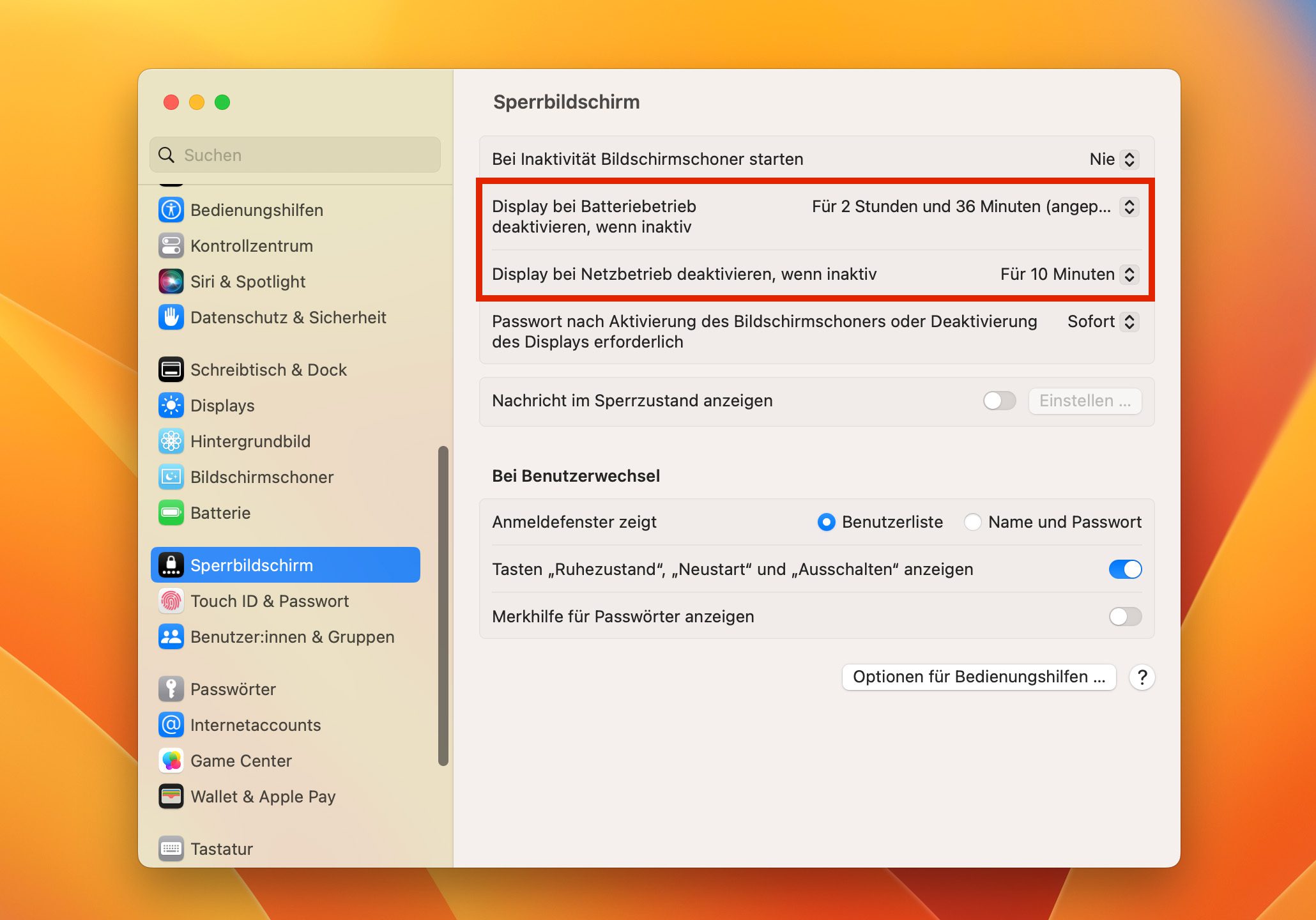
Only disable display, but no sleep mode
As you can see in the control panel, there is no way to control the sleep mode and the display off separately.
If you only want the display to turn off but not the Mac to go to sleep at the same time, then you have to look here in the system settings:
- System settings → Displays → More options → Don't automatically wake up when plugged in when the display is off
Enabling this option only turns off the Mac's screen, but doesn't put it to sleep.
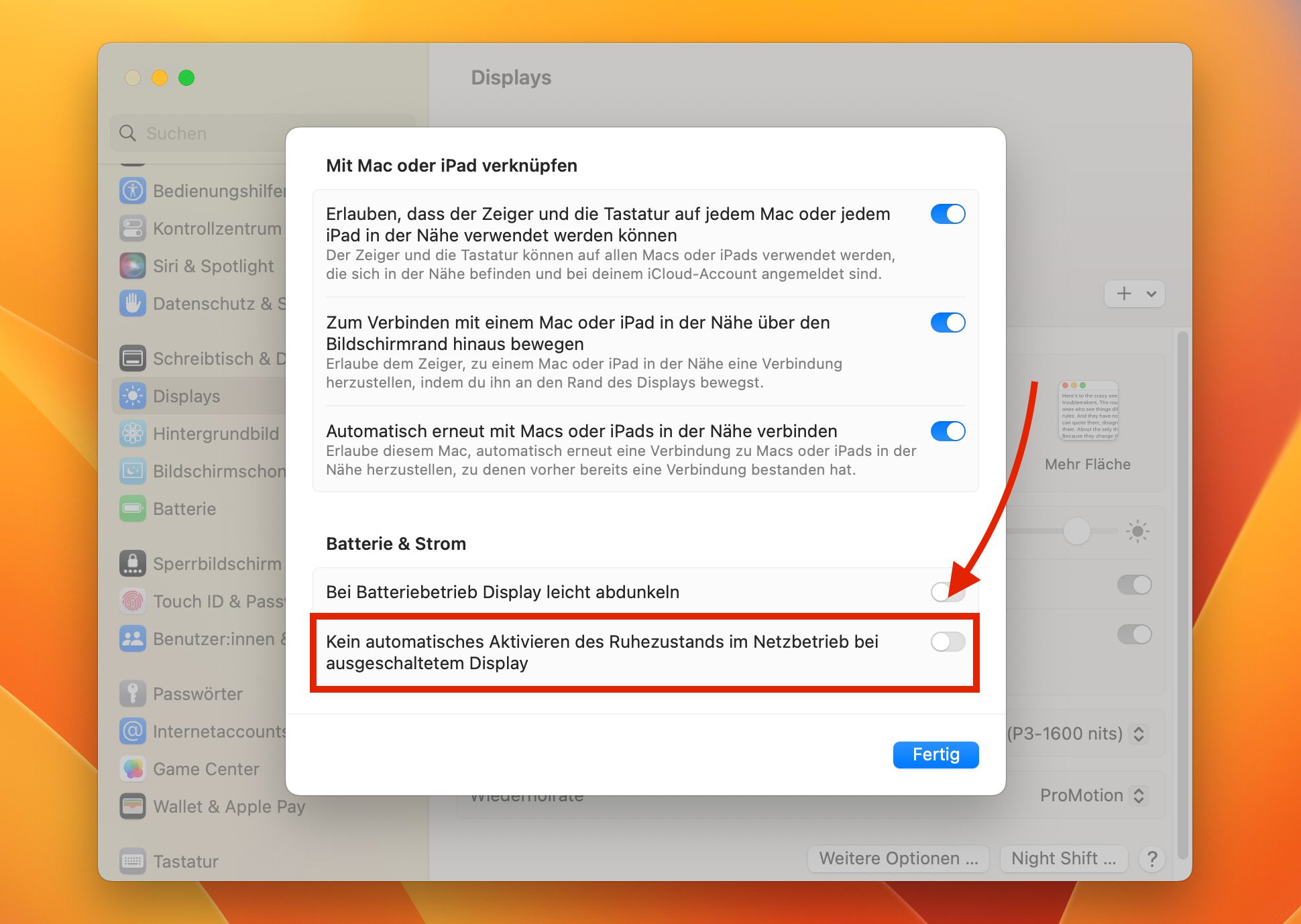
Related Articles
Jens has been running the blog since 2012. He acts as Sir Apfelot for his readers and helps them with technical problems. In his spare time he rides electric unicycles, takes photos (preferably with the iPhone, of course), climbs around in the Hessian mountains or hikes with the family. His articles deal with Apple products, news from the world of drones or solutions to current bugs.










The German localization “for 15 minutes” or similar is unfortunately irritating with the adjustable times. What is meant is probably screen saver use or deactivation (= idle state) “after” 15 minutes of idle time.
There is a free mini app on the Appstore called "Amphetamine", by William Gustafson. You can use it to set how and for how long the Mac should not go into sleep mode.
IMHO even quite sophisticated. I haven't tried whether it still works under Ventura.
It still works.
This all sounds a bit like a step backwards, because you can no longer determine when exactly the sleep mode is used, or am I too stupid to see it?
For me it means that the connected screen doesn't "wake up" itself in the morning, for example, because the MacBook was in sleep mode and didn't send a signal. The monitor then switched off. Of course I would like to avoid that.
Why can't you? I thought I explained it in detail above. 😊 Regarding the monitor: This looks to me like an issue with that specific monitor as mine also goes to sleep but it then woke up to the Mac again. I have an LG.
Wasn't it possible to explicitly specify earlier that the monitor turns off after x minutes and separately specify that the Mac goes to sleep after y minutes? You can't say that exactly anymore, or am I just not seeing the forest because there are trees in the way?
It can be. Or it was monitor and hard drive. But somehow it was different. 😂
By the way: If I activate “Do not automatically activate hibernation when connected to mains power when the display is off”, my MBP will still go to hibernation.
Do you have any idea? Does this only work if it is connected to the power via Magsafe?
Hi Michael! You're asking someone who doesn't have a clue either. 😂 I think that not everything works as it should and hopefully Apple will improve it with a future update.
you're not too stupid alone :D - I can't do it either. But Apple failed here! You can make it complicated, and that's what they did. I couldn't even find certain settings without Google... I mean, who is looking for the screensaver under lock screen? So I'm looking for the screen saver under screen saver. But he's not there. There are settings for color and speed, nothing else.
But everything went wrong with Ventura anyway. If it wasn't so damn much work to go back... But I'll regret this update for decades to come.
And I have the problem that Michael mentioned here, that monitors don't wake up anymore. I turn mine on and they stay blank, no longer getting a picture, until I turn the iMac off and on.
Honestly, I would now like to use brute force at Apple, they only sleep in the office there. When I then watch videos of how programmers set up their equipment, how they go about their jobs, the pen lies bolt upright on the desk, the mouse is aligned, the keyboard is disinfected every 2 minutes, the purple ambient light has to be right, and the coffee cup is growing Measure aligned and positioned on the table. Everything is posh, but such order-fetishists don't work because of all the tidying up... I mean, nothing against order, but when I see something like that exaggerated, I ask myself how such a messed-up control panel can get such bullshit...
Well, on the topic of screwed up: the Ver-Appler just put everyone on the iPhones. Only the company car washers and parking lot attendants are left for the Macbooks.
Why Ver-Appler? Well, they manage to get a fresh thousand out of the iPhone id**ts for 8 pixels more.
If only I could do it myself... The stockbrokers say that's why the brothers are worth more than 2 billion dollars. And that's a lot... Because as Merkel said at the time: "Here's a billion, there's a billion, and in the end it's a lot of money..."
@Michael
Try this:
sudo pmset sleep 0
What do you mean by "Show message when locked... Set"?
When I click "Set" then I get a window "Set message to display on lock screen".
Can/should I then write “Hello guys. As you can see, you see nothing. That's because you guys are looking at my lock screen."
Seriously?
Hello Falk! Yes, that's how I understood it. Maybe there are even more useful uses for the message if you think about it a little longer. I can't think of much right now... maybe "This phone will self-destruct in 20 seconds. Please stand back!" 😂
The password belongs in plain text :-)
There really isn't a more cumbersome and stupid way to solve the hibernate function.
I keep asking myself how people come up with ideas like this. Apple - goodness gracious!
Yes, to be honest, I would not have looked for her there. You could still pack them under “Ton” or something, so that no one can find them anymore. 😂
I still haven't figured out how to set the computer to sleep. So not a display, but a computer. And the display should be controlled separately from it. Wasn't a problem at all in the past (but I left out everything between High Sierra and Monterey). Two controllers - done. Today catastrophe and completely incomprehensible. Do the guys in Cupertino actually work their own stuff?
Completely different but related question:
Before Ventura, you could also set Mac on and off times? Is this still hidden somewhere or has the function been dropped?
Look at this: https://www.mactechnews.de/news/article/Ventura-Tipp-Den-Mac-zeitgesteuert-starten-oder-ausschalten-181660.html
Excellent - Thank you very much!
I haven't found it anymore. Maybe the people in Cupertino are of the opinion that the user doesn't need something like that.
See the article Kurt recommended for the way through the terminal. Apple no longer has this option built into Ventura. Hence the way via the terminal.
No solution for me. I don't want to have to deal with the terminal in order to use such simple and obvious functions. A simple and easy-to-understand method, as it was possible before, should be self-evident for a company that is committed to user-friendliness and simple, logical usability. But I've had the impression for a long time, especially at Cook, that it's no longer about users, but only about balance sheets. And it's annoying.
Well, they just had the big switch to the iOS-like macOS. I don't think they were able to implement everything in a timely manner. With the new macOS something like that should be available again. If not, they've really messed around.
Well, anyone who switches to MacOS from the Windows world is surprised that the screen saver settings and the Mac's sleep mode don't react the way you're used to from a Windows computer. After a set time in the Windows screen saver, this starts, but the PC only goes into the sleep mode that you have specified in the energy settings - as you would expect. If you work on a Windows PC, you are (usually) used to just unlocking the screensaver and continue working. With MacOS, the solution is different and unnecessarily complicated.
I have recorded my procedure in a PDF, which you can refer to https://www.vbasolutions.de/downloads/MacOS_Bildschirmschoner_und_Ruhezustand.pdf can download.
Hello T! I don't use the screensaver, but what more do you have to do with macOS than press a key and log in again? It's basically the same, isn't it? Maybe I just didn't understand. In that case, sorry for the stupid question. 😂
Well, as I understand the problem, it's not about the login itself, but about the fact that MacOS tries to close all programs and put the system to sleep after the set times have expired... and that's really annoying! Anyone who listens to music or the music app, for example, and after 15 minutes it goes into sleep mode, knows what I (and other MacOS newcomers) mean. Since I made the settings (see PDF) as described above, my Macs behave like my Windows work PC as far as the screen lock is concerned.
Ventura 13.3.1 looks completely different again :-D
The sleep settings don't respond as usual, even for people like me who have been exclusively on the Mac for the last century.
Up until at least High Sierra, there were settings that were easy to understand and clearly structured under “Energy saving”: one for the monitor, one for the computer itself. Two sliders with a time scale that left no questions unanswered. Plus “Enable disk hibernation”.
Now you have to look for settings in different areas of the system settings and still can't make sense of them.
Under "Energy saving" there is now only "Activate hibernation for hard disks" and for the behavior during network access.
Where is the computer hibernation setting? There is not any.
Under "Lock screen" there is only "Turn off the display when inactive". Whatever that may mean in the understanding of the Apple heinis. In any case, my monitors do not go into sleep mode, as I am used to from earlier system versions.
Intuitive operation is being screwed up more and more by the guys in Cupertino in their urge to make iOS and macOS a uniform mush.
Hello Harald,
I can understand you... If you click on "Privacy and security" in the system settings (Ventura), then scroll down to the bottom and there on "More options...", then you can use the
Maybe this will help you... ;-)
Thank you!
It says "Automatically disconnect after inactivity".
This is a typical example of Apple overcomplicating things. What is meant by "Auto Disconnect"? connection to the internet?
If you then click on the question mark to get further explanations, this is not about a connection, but about “logging out”. This means that the user is logged off after a specified period of time. And it remains confusing because two explanations are provided:
Log out automatically after inactivity:
Set users to be automatically logged out when Mac is not in use.
Unsubscribe after:
Set users to be automatically logged out after the Mac hasn't been used for the specified amount of time.
Somehow, both explanations seem to mean the same thing, but refer to two settings that do not exist according to this wording and where there is only one at all, namely “Auto Disconnect”.
I don't know if it's the translation or if the right hand doesn't know what the left hand is doing in Cupertino.