For a few days now I've been struggling with my Photos app on the Mac (no, not because of Catalina, but still under macOS Mojave!). Why? Because she insists she'll "update" but doesn't.
I use the iCloud Photo Library and actually enjoy the fast syncing that brings photos I took with the iPhone to my Mac and iPad in seconds.
Unfortunately, this "transfer" to the photo app on the Mac hasn't worked properly for several days. While the bottom of the Photos app says it's updating, nothing happens for hours.
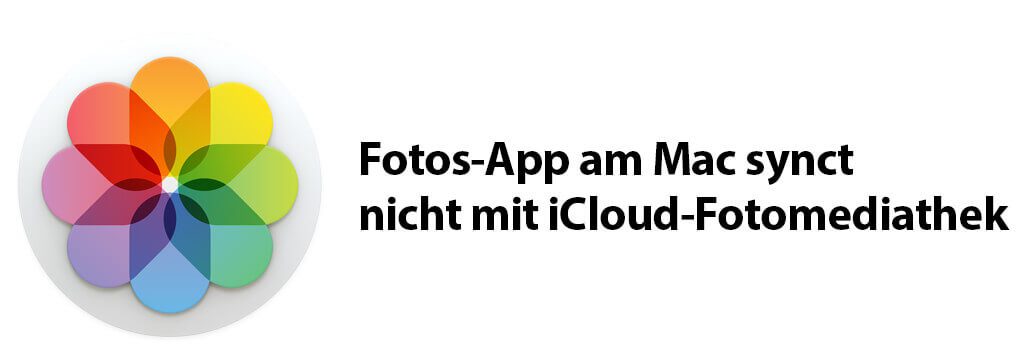
Chapter in this post:
Solutions to different problems
Now, this problem can be caused by several causes, ranging from incorrect settings to unreadable files in the photo library. The recommendations range from repairing the photo library (hold down CMD and ALT when starting the Photos app) to restarting the iPhone and Mac.
For me, it was ultimately a different approach that helped. I think my hard drive was causing the sync to stop working. I've moved the photo library to an external hard drive and the Photos app is usually open for me all day long. So far so good.
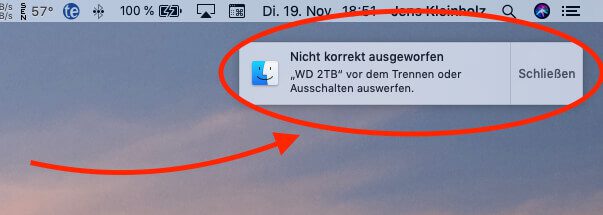
Uncleanly removed hard drive causes sync problems
Now I got to my Mac this morning and it said in the top right corner that the photos app had to be closed because the photo library was no longer accessible or damaged.
The reason for the message was obviously that the external hard drive logged off for a short time last night. The background process, which is always looking for new photos in the iCloud on the Mac, does not seem to have coped with this and has quit its service without terminating or crashing.
In the meantime, I have restarted the Photos app several times, but this did not help, as the process also survived closing the Photos app. Correspondingly, this procedure did not bring any improvement for me either.
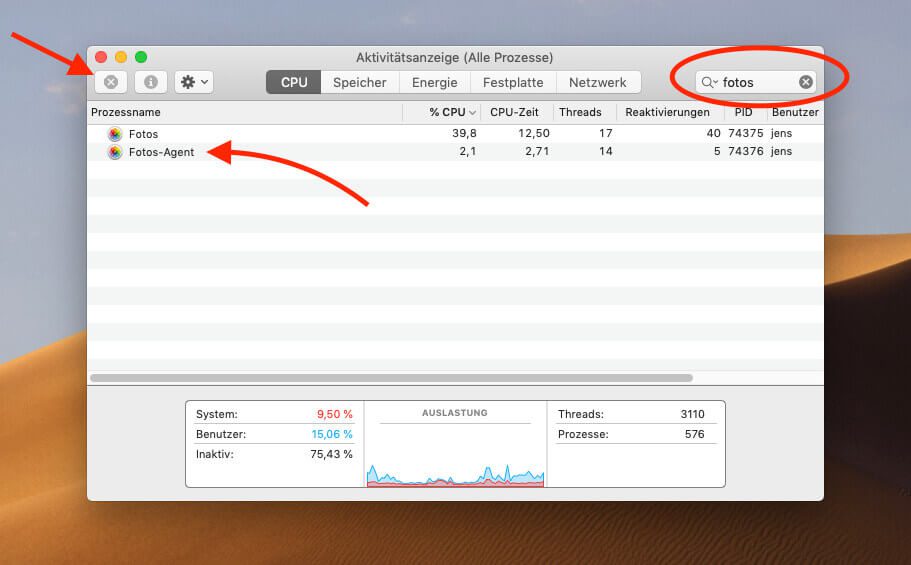
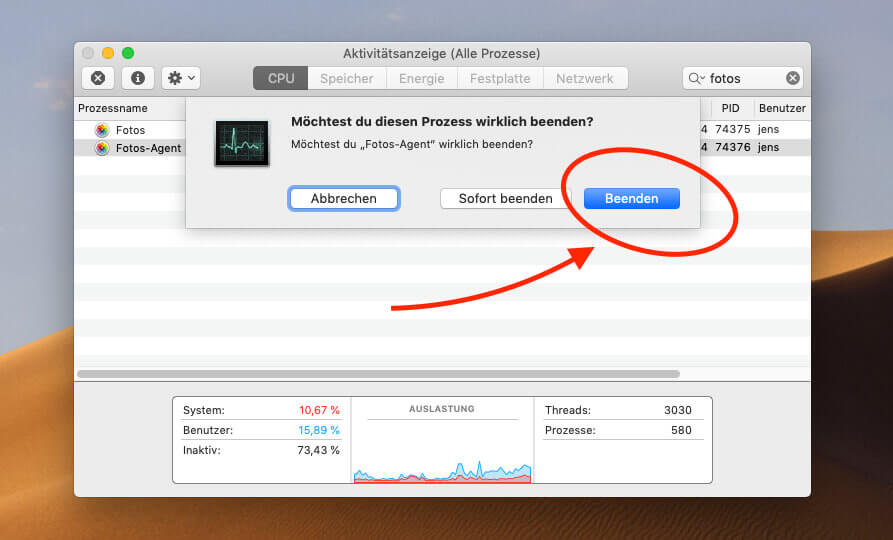
Solution: Shoot photos agent manually
I finally found the successful solution to my problem in the forum of stackexchange.com. In it, a reader described that you have to kill and restart the background process “Photos Agent” to get it going again.
But my complete guide is this:
- Close the Photos app on the Mac
- Utilities> Activity indicator öffnen
- search for the “Photos Agent” or “Photos Agent” process
- end the process with the "X" button
- Restart the Photos app on the Mac
- Open the Photos app on the iPhone
- Wait a few seconds - then the first photos should appear as placeholders in the Photos app on the Mac
For me, even after restarting the “Photos Agent” process, no photos were synced. Only after I unlocked the iPhone and started the photos app there did the photos arrive on the Mac after a few seconds.
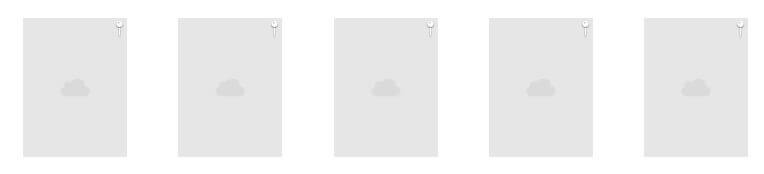
It may be a coincidence that this happened because the process was supposed to be running all the time in the background and sending the new photos to the cloud, but maybe it was important. That is why I would like to describe my exact procedure.
If you also have problems with the photo sync and iCloud, please leave a comment. Maybe we can find the solution together.
Related Articles
Jens has been running the blog since 2012. He acts as Sir Apfelot for his readers and helps them with technical problems. In his spare time he rides electric unicycles, takes photos (preferably with the iPhone, of course), climbs around in the Hessian mountains or hikes with the family. His articles deal with Apple products, news from the world of drones or solutions to current bugs.

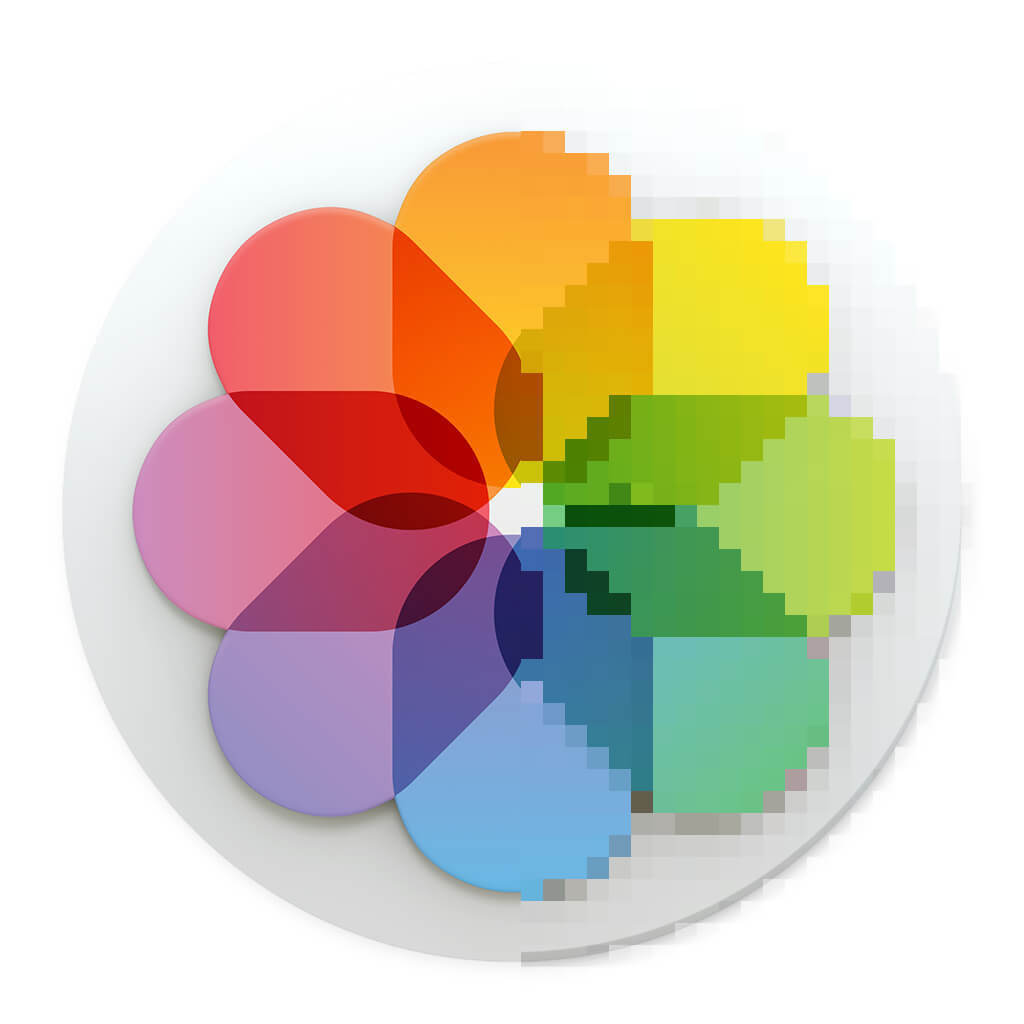







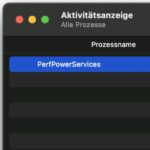
Hi,
My problem is that my photos are displayed in the photo app, but if I want to select a photo as a background image in the settings, the folders are displayed there with the cloud in front of them, but if I click on one of the folders it is empty . The photos do not appear in the CEWE Photo World either, only the empty folders.
The cloud actually says that the photos and folders in the cloud are in the iCloud. For me, he downloads it when I click on such a photo. Then it appears in original size photos. The sync may not work anymore. Have you ever restarted your Mac?
This only works in the photo app. But not in the settings. In the Cewe Fotowrlt I have now found that the pictures appear there when I click on them in the INDIVIDUAL photo app, but that cannot be the solution. I wanted to make a photo book with about 150 bikdetn. I can’t have to open them all one by one ????
Hello Steffi! Look in the Photos app under Settings. There, the “Download originals to this Mac” option should be checked. Then it downloads all the photos to your Mac without clicking. I assume you have Optimize Mac Storage enabled...
The option is already activated, that's why I'm so at a loss. The option is also activated on the iMac and it still doesn't work. My albums from iMac won't appear on MacBook either.
I'm a little overwhelmed by that. :( If you can still find out what it is, it would be great if you could mention it here in the comment. Thanks and I'll keep my fingers crossed!
I will continue to research and will contact you when I have found a solution ????
Hi, maybe someone else is reading along here ...
I also have my media library on an external SSD on the MacMini.
Again and again the SSD disconnects at night and iCloud no longer syncs.
So far it was enough to deactivate and activate Photos under iCloud in the system settings. It does not work. I can't find the above process in the activity display.
Do you have any other ideas?
Hello Erik! I had that a few months ago too. I assume that something has gotten a quirk due to the frequent break in synchronization. In any case, I had tried all of my tips and nothing worked. Looking in the activity display does not help either, because the process is running, but the synchronization does not work. My nuclear solution: I dragged the iCloud Photo Library out of the folder so that the Photos app had to recreate it. It took me a night to get everything back in sync, but I haven't had any problems since then.
Hallo,
had the same problem. What helped me was the approach taken by Apple's support site. Open the Photos app while holding down the Option (alt) key. Behold, I have (for whatever reason) three media libraries. And it was the “wrong” set. I chose the one that said System Library in parentheses. And suddenly everything was fine again.
Thanks for the tip!
I thank you! I had exactly the same problem, exactly what I wanted to read. Merci
Hello Stephane! I've had that again for the past few weeks and nothing has helped. At some point I created a new photo library and re-synchronized all the data from the iCloud. My attitude is that the originals are in the cloud to save space.
Hello Jens, thank you for your above tip (I couldn't click on reply there). That writes, you “pulled out” the media library. So just to a different folder so it's not the system library anymore, right? After the new sync you deleted them, right?
What irritates me with this solution. In the cloud, 94 GB are used for photos and videos, the library is 107 GB. I'm worried that something will be lost. Can you explain that to yourself or to me?
Hello Erik! Such differences in the storage space display can arise due to the size of the hard disk. A high-capacity hard drive makes larger “blocks”, which in turn means that small files, which only take up a fraction of a block, end up occupying a whole block and thus taking up more “space” than on a small hard disk where the blocks are smaller. I wouldn't worry too much about it because of the difference in memory requirements.
And yes, I meant it the way you wrote it. Simply drag the media library somewhere else so that the photo app can no longer find it in the old location.
Hi Jens,
it worked. Everything restored and in sync. Still hope that this solution remains an exception.
Regards,
Erik
So I've been quiet since then ... for several months. So you can have hope. : D
Moin,
First of all, thank you very much for your contribution, finally something other than "register again" or "make sure that all devices are connected to the same ID" - blah blah ... as if you were totally stupid ...
Unfortunately, your tip didn't work for me ... I bought a brand new MacBook Pro and I have to say that so far I've only connected it to the Internet via an iPhone hotspot. Could it possibly have something to do with it? In any case, I didn't have such problems with my old MacBook Air ... everything else, i.e. music, documents, etc., it syncs without problems within 1-2 seconds.
I'm slowly desperate 😅
I will still forest a little through the network but I would still be very happy about possible help.
Greetings from the Baltic coast
Hello Marco! Have you tried a normal router? The Mac may not want to use the iPhone hotspot to sync photos because it wants to protect your mobile data. Even when the iPhone is in sleep mode, it will not upload photos to the cloud. You really have to look at what is causing the hangover here. LG, Jens
All right, you're right 😄
Today I took my Mac to work because at home it still takes a while until I finally have wifi again ...
And joar worked 😁
Actually nice and stupid of me but probably ne nice randinfo for everyone else. ^^
Thanks again ✌️
Hello Marco! Well, the main thing is that we have found the cause. It's not stupid of you. : D In any case, thanks for the feedback.
Hi Jens,
I have about 88k photos on MAC in Photos app under “Unable to upload” directory….
I turned on iCloud photos and selected keep originals on MAC.
Nevertheless, it is important to me that I can access the old photos from anywhere, even via my iPhone. I just don't put them in the cloud.
I am running macOS monterey 12.5.1
Do you have a tip for me?
Best regards
Dani
Hello Daniel! Phew... off the top of my head I have no idea. It could be that iCloud is low on storage. Did you book the big iCloud package? Otherwise you probably won't get the 88.000 photos in the cloud. Otherwise you could see if you rebuild the photo library. If you can still use Apple Support, I would call them and ask. In principle, if you pay for iCloud, you have a right to support. Best regards, Jens
Hi Jens,
I actually have a similar problem. On the old MacBook, synchronization suddenly stopped on October 22 and I didn't know why. Tried everything Hotline didn't figure it out either. At that time, however, we tried to get the photo library on an external hard drive. It ran for days and wasn't finished - so I gave up. At that time there were also 70.000 photos and 1.050 videos.
But I have a 2 TB iCloud at Apple.
So now I have a new MacBook and it's not syncing again. I've unchecked and re-checked iCloud twice. Now many photos have been thrown out, but with 2 photos and 17.000 videos it was over again.
I followed your instruction. No Photo Data is found under Activity Monitor. Unfortunately.
Do you maybe have another idea? It could be that it is related to the external hard drives.
Kind regards Marion
Hello Marion! Do you have enough free space on your hard drive? And do you have the originals on Mac or iCloud? I can't think of anything to try right now... :(