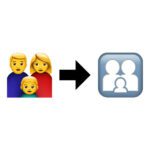If you want to test how well the connection is in a local network or on the Internet with your Mac, then you can use a native utility for the Ping test use. To send a ping and receive its echo, you need either the IP address of a computer in the network or the IP / URL of a website, for example www.sir-apfelot.de. I have written down all further details for you below.

Chapter in this post:
Perform a ping test on the Mac
You do not need a web program or an additional app for the ping test on the Apple Mac. You can run a test directly from the iMac, Mac and MacBook operating systems. For this you call the overview of the Program, there the Utilities and then that Network utility on. The third tab of the network utility is called “Ping” - click on it and you're good to go!
You will be asked to enter the recipient's network address (IP) in a text field. This can either be the IP code of a computer in the local network - or a web address. Under the input field you can specify how many pings you want to send. For a simple test, choose the second option with a fixed number and leave it at the default of 10 pings. Then click on "Ping" (blue button) at the bottom right.
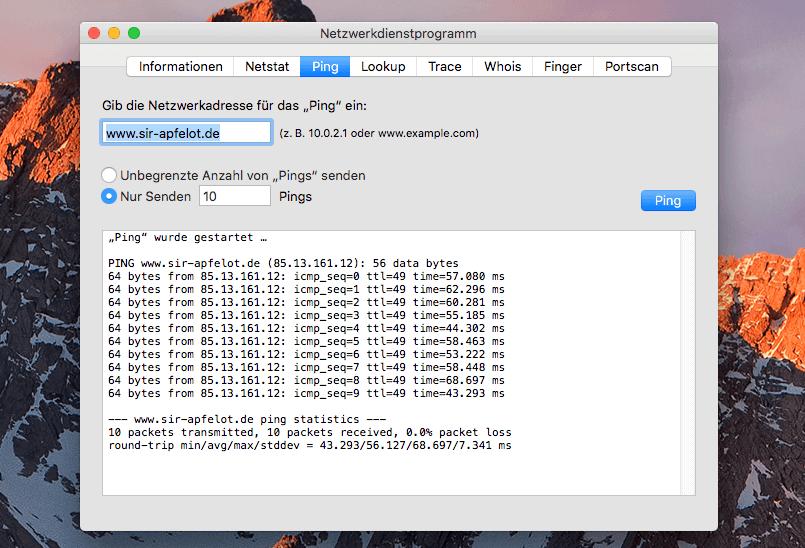
Network connection information
After a successful ping test, you will be shown how long the echoes took. The request and response times are usually measured and displayed in ms. In addition, there is the measurement of the successfully or unsuccessfully transmitted data packets. If any of them were lost, that is also displayed. If there are network addresses or websites that do not respond to the test, this is shown in the log with the term "timeout".
Also note the other tabs in the network utility, such as "Information". Here you can see, among other things, which connection exists (under "Model", for example, the specification of a wireless network connection or WLAN), which hardware address and which IP address you have and the connection speed in the network. The transmission statistics on the right also give details about the connection.
Conclusion on ping test and other advice
The ping test on Mac, iMac and MacBook can be carried out easily with the utilities under macOS and OS X and without additional software or web services. In addition to testing pings, you might also want to know how fast your internet connection is actually upstream and downstream. How to test it, you will find out in this guide: How fast is my internet? - Tools for the speed test. System programs and web services to find your own IP address is also available here.
[sc name=”macOS manual”]
Related Articles
After graduating from high school, Johannes completed an apprenticeship as a business assistant specializing in foreign languages. But then he decided to research and write, which resulted in his independence. For several years he has been working for Sir Apfelot, among others. His articles include product introductions, news, manuals, video games, consoles, and more. He follows Apple keynotes live via stream.