Sometimes I am happy when I have the right solution for a Mac problem ready, even though I haven't even heard of the problem before. In the current case, my reader René asked me if I had a tip on how to get Apple Mail on the Mac to show the main window again when it started. Here is his mail:
Hello Jens, a problem that apparently many users have without having found a solution! When I open the "Mail" program, the main window does not appear, but that of the last opened e-mail. I then have to click on the “main window” every time. Do you have a solution how to solve this problem(s).
Not the solution, but a small tip on the side, is the keyboard shortcut CMD + 0 (zero). This opens the main window much faster than clicking the long way through the menu with the mouse. But of course we want it to be the same as before: The main Mail window should open when the program starts.
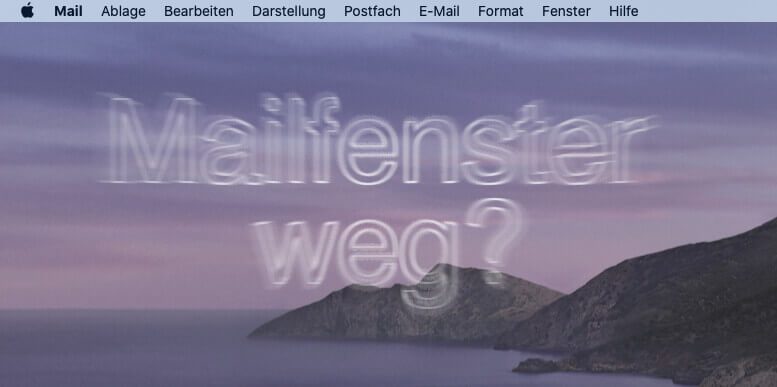
Chapter in this post:
“Saved Application State” is the key
All apps save their window sizes and their positions on the desktop in a folder called "Saved Application State". There it is also recorded whether a window was open at all or not.
In the current case, the file in which the Mac “remembers” whether the main Mail window is open appears to be defective. My recommendation is therefore to delete the files that save the window states for Apple Mail.
Step-by-step instructions for breastfeeding with the emeibaby carrier:
- Close Apple Mail
- Hold down the ALT key and select "Go"> "Library" in the Finder
- then open the “Saved Application States” folder
- Open the folder "com.apple.mail.savedState" there (is an alias, so do not delete the folder!)
- delete the four files in it
- Restart the mail app
Recommended reading: 3 easy ways to get to the library folder
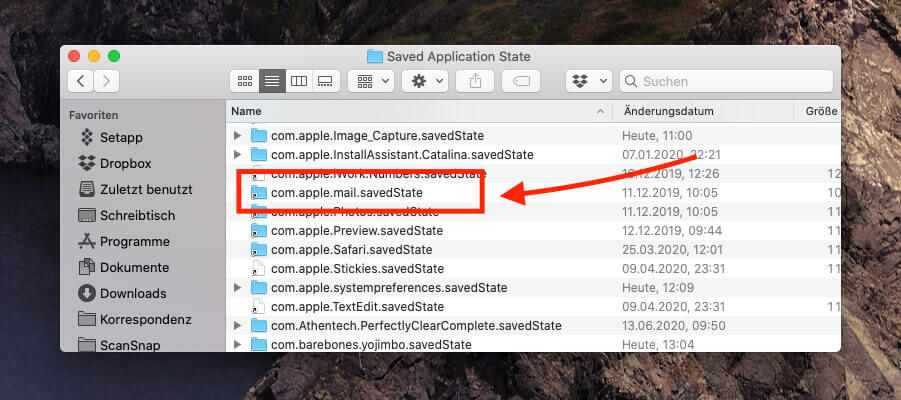
Solve window problems with other apps
The trick with the “Saved Application State” doesn't only work with Apple Mail. Basically, by deleting the files in the corresponding folders, you can force all programs on the Mac to recreate the files and reset the window sizes and positions. A reset to factory settings, so to speak, as far as the windows are concerned.
Success message from René: works!
A short time after I had sent René my instructions on his problem, I received the feedback that his Apple Mail was behaving normally again. The program shows the main window - as usual and desired - immediately when you start Mail.
Do you have a Mac problem that doesn't have a solution yet? Feel free to contact me by email or comment. I'm doing my best to bail you out.
Related Articles
Jens has been running the blog since 2012. He acts as Sir Apfelot for his readers and helps them with technical problems. In his spare time he rides electric unicycles, takes photos (preferably with the iPhone, of course), climbs around in the Hessian mountains or hikes with the family. His articles deal with Apple products, news from the world of drones or solutions to current bugs.

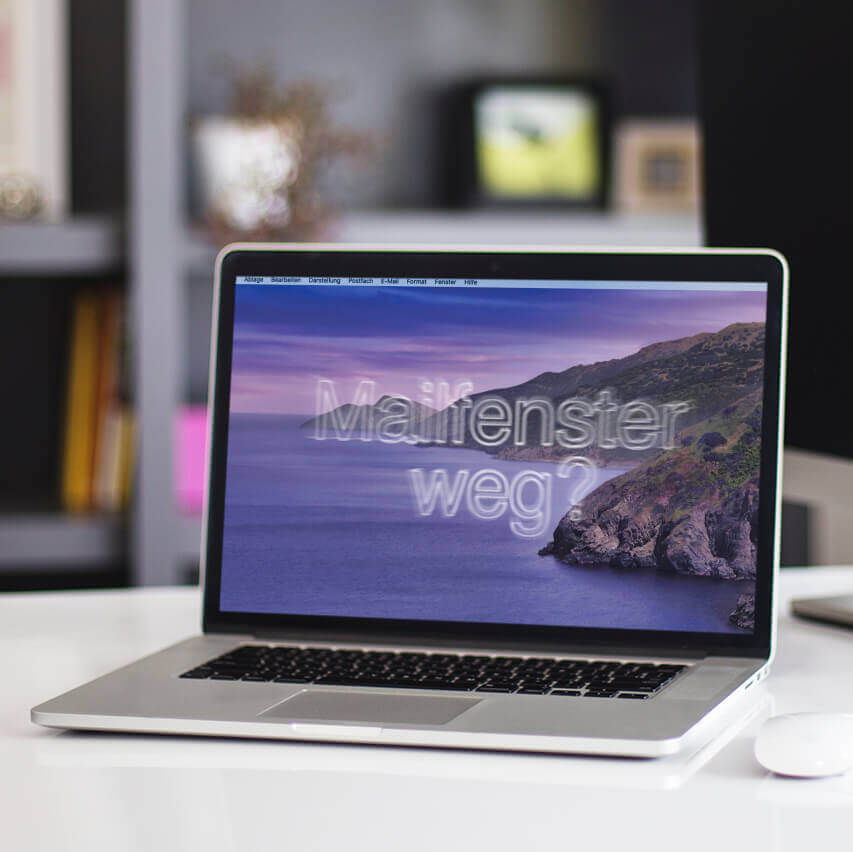




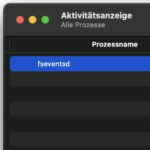

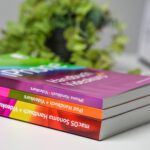
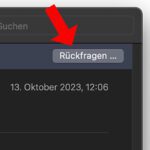
Thanks for the instructions, had the same problem and then googled. Mail is now working again.
Great, I'm glad it's resolved!
Hi Jen, I followed your instructions until I opened the savedState file and found 25 files and not 4 as you suggested in your article. 23 files are all named “window_1.data”, “window_2.data”, etc., and then one is called “data.data” and the other is called “windows.plist”. Should I delete them all? I thank you in advance for your help.
Hello Marisa! As a precaution, I would drag the files into a folder on the desktop so that you can copy them back if necessary, but in principle you should be able to delete them all.