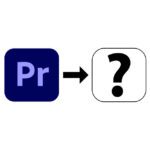If you are interested in the utilization of the main processor on the Apple Mac, Apps and hardware testing, system analysis or troubleshooting may be interested in the TrueWidget app. The little free program is over macOS 11 BigSur usable and always keeps some system information in the foreground. In addition to the CPU load in %, the time in hours, minutes and seconds as well as the installed macOS version and the host, i.e. the general Mac model, can be listed. This information can be combined individually. You can find out here which other smart functions TrueWidget offers.
Abkürzung that: official website or GitHub webpage
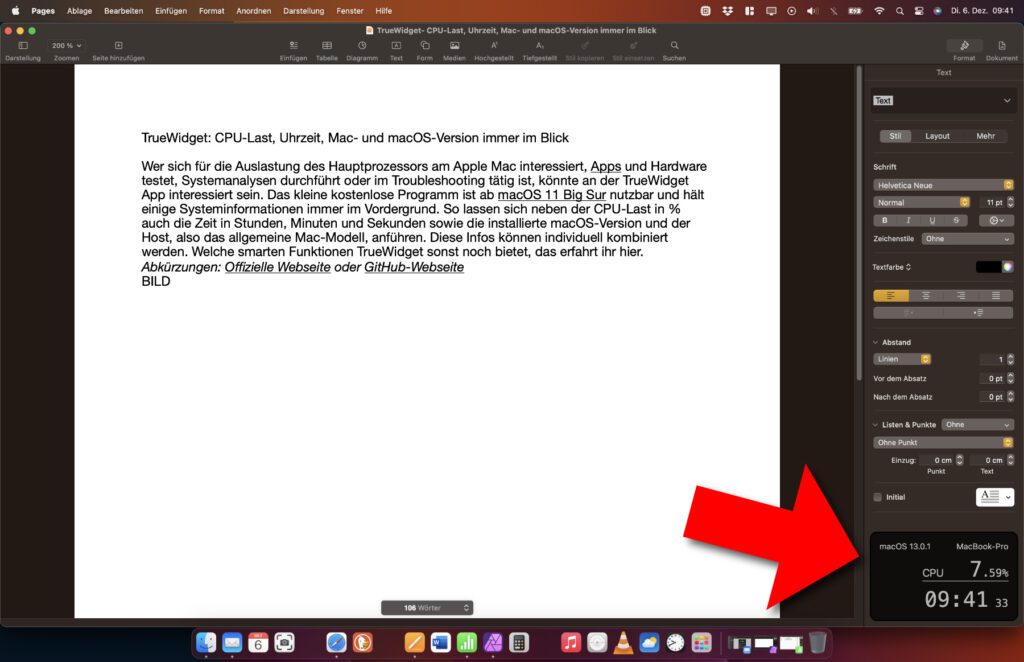
Chapter in this post:
TrueWidget can show (and hide) these values
In addition to displaying the various values, all of which are activated by default and are displayed above all other windows on the display (see screenshot), there is also a TrueWidget menu bar icon. This can be used to call up the software settings in order to individually adjust the display of CPU load, time, Mac and operating system version. Among other things, you can make these settings in the corresponding tabs:
- Main: Start as Login object, menu bar icon display, widget position on which screen and in which corner, widget width, widget opacity (adjustable from 0% to 100% in increments of XNUMX)
- Layout > Operation System: Display and font size of the installed macOS version as well as display of the Mac model (MacBook Pro, iMac, Mac mini, Mac Studio, etc.)
- Layout > CPU Usage: Display and font size of the CPU load, set the corresponding refresh rate
- Layout > Local Time: Display and font size of the local time
- Update: Check for updates, check for beta versions, link to web page and link to source code on GitHub
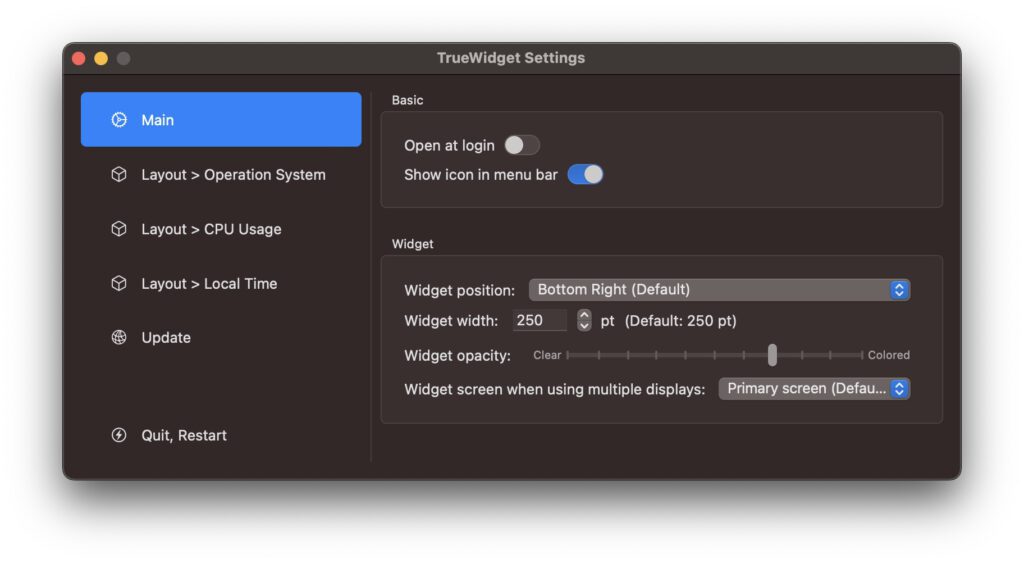
Various possible uses for the TrueWidget app
In the private sector as well as in normal office work, TrueWidget is probably just a small gimmick. Maybe you download the free software and deactivate all other values apart from the second-precise time display. However, if software is to be tested for its resource consumption and the determined values including the program content are to be recorded, I see potential for the full use of TrueWidget.
Because its small window always stays in the foreground, can be used like a watermark with a reduced opacity and you don't have to Activity indicator and somehow arrange the program in question on the display to get both on one screenshot. TrueWidget is also certainly more practical to use when providing support on a slow-running Mac or when monitoring the system during computing-intensive work.
Considered during programming: Widget is not in the way
The widget can be placed in the four corners of the display, but it doesn't get in the way there. What I noticed positively when trying it out was the behavior when it came into contact with the mouse cursor. If you move it with the mouse over the TrueWidget display, it will be hidden except for a frame. The underlying elements, buttons, links, folders and files can be used as usual without TrueWidget having to be moved. A lot of thought was put into the programming. So if you have use cases for the app, then I can give you a clear recommendation here.
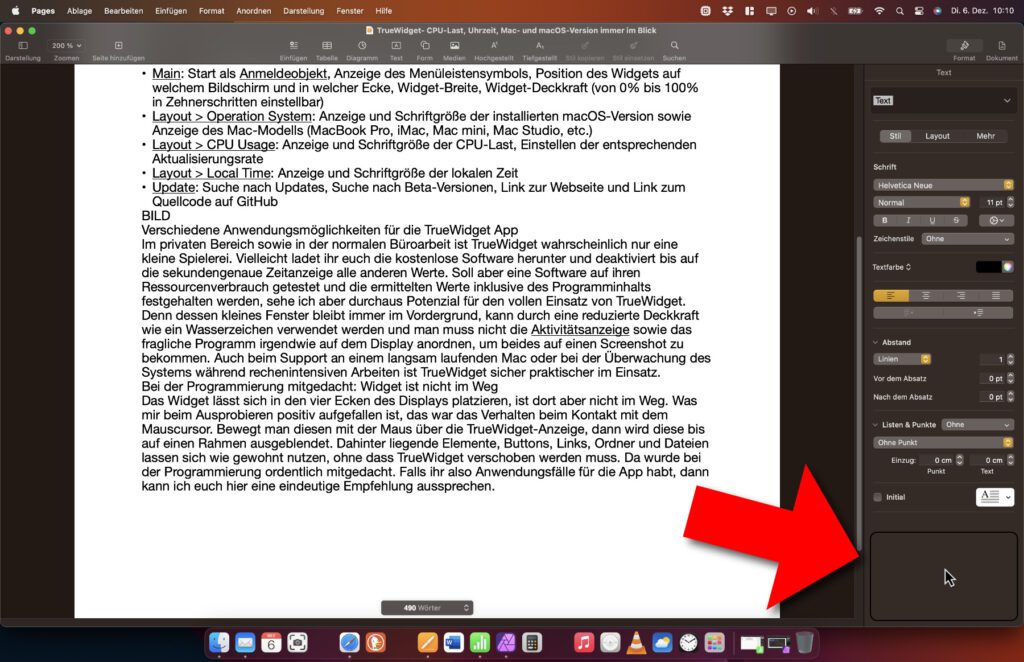
Related Articles
After graduating from high school, Johannes completed an apprenticeship as a business assistant specializing in foreign languages. But then he decided to research and write, which resulted in his independence. For several years he has been working for Sir Apfelot, among others. His articles include product introductions, news, manuals, video games, consoles, and more. He follows Apple keynotes live via stream.