The iPhone operating system iOS is full of tricks that Apple hardly ever explains to you and that you sometimes only come across by accident. One of these tricks, which personally helps me a lot in everyday life, is to control the text field cursor using the digital space bar. To do this, hold down the space bar on the keyboard displayed on the iPhone display and then move your finger in the direction you want the cursor to move. I find this much more convenient and precise than directly in the input field of a messenger, the notes app Pages or to move the cursor in other text fields.
Chapter in this post:
iPhone text input: control the cursor more precisely thanks to the space bar trick
If the explanation in the introduction to this guide was not clear enough, I would like to explain it in a little more detail below. In this step-by-step guide, you will learn exactly how to use the spacebar cursor when editing text on the iPhone:
- Opens one App, in which you enter text, e.g. B. a messenger, the notes app or similar.
- Enter a message, a note or something
- Hold the spacebar with one finger until the digital keyboard turns gray
- Now move your finger in the desired direction without lifting it
- Stops and lifts your finger when the cursor is in the right place
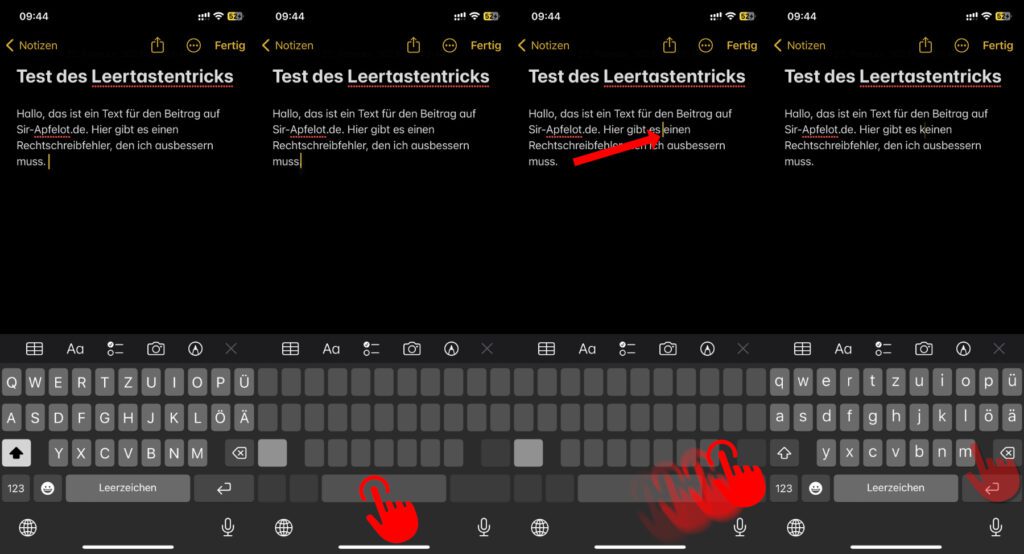
Advantages over placing the cursor in the text field
Until I knew this trick, I always tried to move the cursor directly in the text field. Whenever I noticed a spelling mistake, wanted to rearrange a sentence or change a word, I had to hold the cursor there or tap there, and so on. That worked more poorly than right. Especially since the target display was often covered by the fingers.
In messenger apps there is also the danger that you act too close to the send button and accidentally send a half-finished message that is currently being repaired. Also, placing a cursor in a word is a spasm on iOS. If you let go too quickly, the cursor will end up at the beginning or end of the word. But with the spacebar trick it's all much faster and easier.
My tips & tricks about technology & Apple
Related Articles
After graduating from high school, Johannes completed an apprenticeship as a business assistant specializing in foreign languages. But then he decided to research and write, which resulted in his independence. For several years he has been working for Sir Apfelot, among others. His articles include product introductions, news, manuals, video games, consoles, and more. He follows Apple keynotes live via stream.

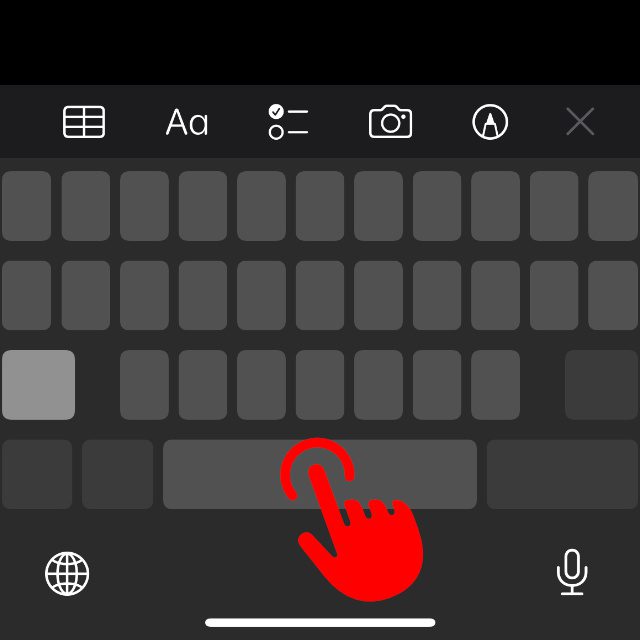
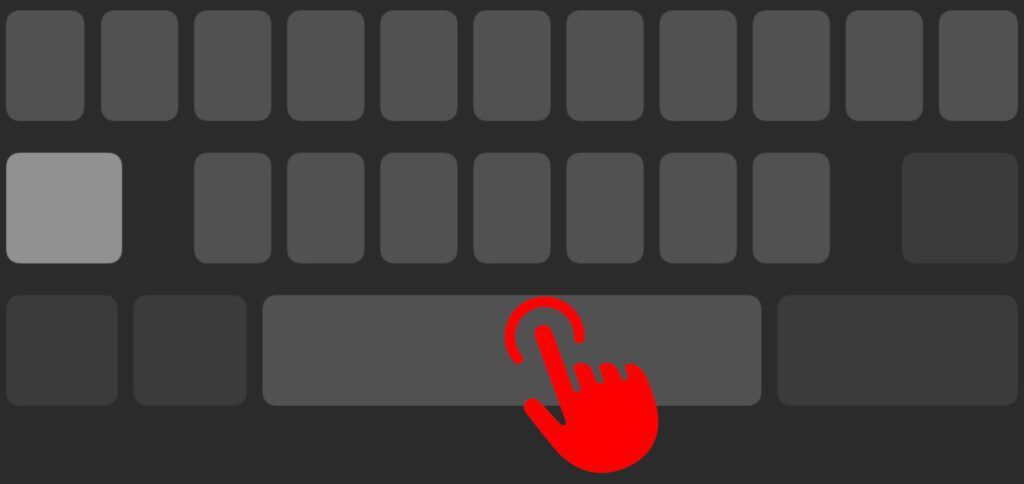





![[Update] AltStore in the test: iPhone sideloading (and game emulation) tried](https://a391e752.rocketcdn.me/wp-content/uploads/2024/04/iphone-altstore-test-2024-150x150.jpg)

![[Update] Overview: Battery capacity (mAh & Wh) of the Apple iPad models](https://a391e752.rocketcdn.me/wp-content/uploads/2024/04/ipad-battery-capacity-mah-wh-150x150.jpg)
Pro tip: if you have activated the cursor placement with the space bar, you can mark a text area with a second finger by swiping over the keyboard. This simplifies the copying and deleting of longer text passages enormously.
Really cool tip and very helpful.