The timing app for the Apple Mac comes from the German developer Daniel Alm from Munich. It helps to automatically record the working hours and thus ensures that you can always bill them correctly when working from home. But in addition to the time recording on the Mac Timing with a wide range of functions and interfaces for even more convenience and a better workflow. For example, there is logging of processed documents (for compatible programs) and calendar integration. You can find more details and functions of the app in this article or directly on the official website.
Subscription tip: The full version of Timing is also available in the Setapp package
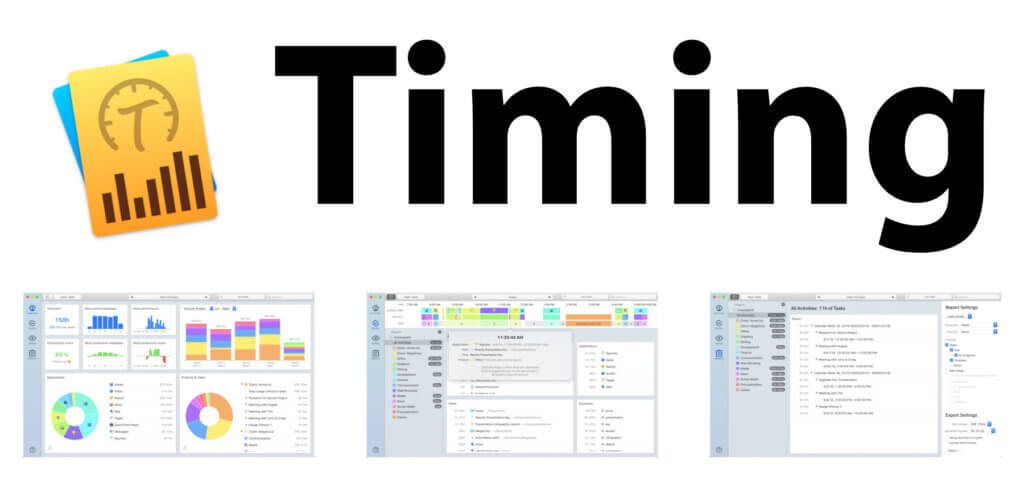
Chapter in this post:
Timing for Mac: time recording under macOS on the Apple computer
"Do you know the problem that in the evening you can no longer remember what you have been doing on your Mac all day?“- This is how the app starts on the website linked above. And I'm sure that those of you who do all sorts of jobs on the Mac can answer the question with a resounding “yes”. Especially when a wide variety of apps were used, a Word document was edited here, as an Excel table was filled and a graphic was edited in Affinity Photo. If you don't just want to run a digital stopwatch while performing the individual tasks, Timing from Daniel Alm can help you.
The smart timeline of the Timing Mac app shows when and which programs were used during the day. Times that belong together can be automatically grouped and added together. Blocks of time that were not spent on the Mac or in compatible apps are highlighted and suggested for other activities. Was there e.g. B. a meeting or an external appointment, the same can be entered afterwards. Much of this works via drag-and-drop and different colors help to clearly differentiate between different time periods. Overviews can be output in various overviews and diagrams (bar, cake, etc.) or in your own formats.
Timing – Time tracking that notes apps and documents used
The timing app is compatible with various programs and system software on the Mac. And even if there is no direct compatibility, the program used is listed (just the documents used are not listed directly). Listing all apps that are compatible with Timing time tracking would go beyond the scope of this article. Therefore you will only find a small excerpt with the following list:
- Web browsers: Safari, Chrome, Firefox, Opera, DuckDuckGo Search
- Office/Word Processing: iWork apps like Pages or Numbers, Microsoft Office, LibreOffice, OpenOffice, Google Docs, Google Sheets, Ulysses, Agenda, Notion
- Communication: Mail, Slack, Microsoft Teams, Outlook, Skype
- Tools: Finder, Port, Sourcetree, GitX, ChronoSync
- Graphic / Illustration / Video: Final Cut Pro X, Photoshop (Elements), Affinity Photo, GIMP, Sketch
- Developer Tools: Xcode, AppCode, Android Studio, PhpStorm, Coda
- Editor apps: TextEdit, Visual Studio Code, Sublime Text 2 & 3, CSSEdit, Base
- Multimedia: VLC, IINA, QuickTime Player
- And many more (also in the categories mentioned)
Timing Prices - Subscription costs for the time tracking app on Mac
On official website You can find the three bookable packages for the app under the menu item “Prices”. If you choose the "most powerful version" called "Expert" and the monthly billing, then you pay a smooth 10 EUR per month. But you can also get the Setapp subscription at this point get, which costs just as much, but in addition to timing also brings over 190 other apps for office, productivity, creativity, leisure and Mac maintenance - and all in the full version with free updates.
That being said, these are the three timing packages and their prices:
| Productivity | Professional | Consultant | |
| Content |
|
|
|
| Price (monthly payment) | €5,00 per month | €7,00 per month | €10,00 per month |
| Price (annual payment) | €3,50 per month | €5,50 per month | €8,00 per month |
Information provided without guarantee; Changes possible (as of August 18, 2020)
Conclusion on time recording on the Mac
The different packages of timing are conceivable for the different possible uses of the work computer. For example, if you do your home office tasks on your private home computer, you will probably need the Professional or Expert package, since there the hour recording is limited to working hours and the timer can be started and paused manually. This way, private sessions can be kept out of the recording. Alternatively, and this is of course also recommended without time recording, a separate user account can and should be set up for home office work on a private Mac. Anyway, take a look at the timing website or get Setapp directly; I can really only recommend that.
Related Articles
After graduating from high school, Johannes completed an apprenticeship as a business assistant specializing in foreign languages. But then he decided to research and write, which resulted in his independence. For several years he has been working for Sir Apfelot, among others. His articles include product introductions, news, manuals, video games, consoles, and more. He follows Apple keynotes live via stream.







![[Update] AltStore in the test: iPhone sideloading (and game emulation) tried](https://a391e752.rocketcdn.me/wp-content/uploads/2024/04/iphone-altstore-test-2024-150x150.jpg)

