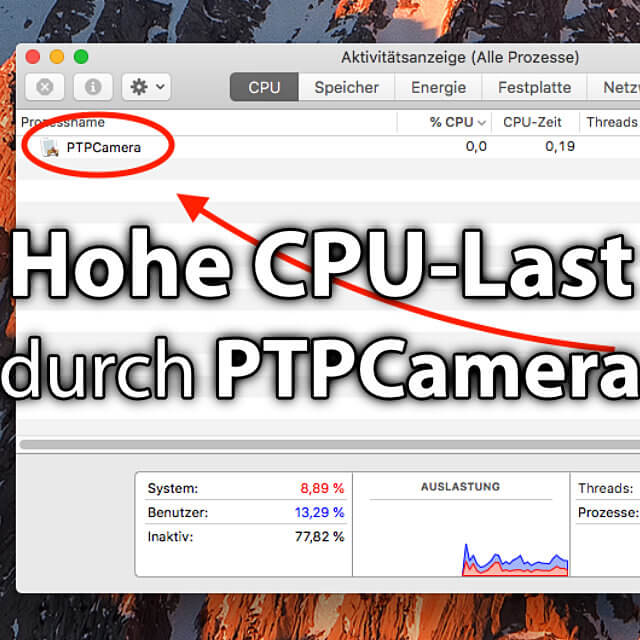Recently wanted my CleanMyMac X a process called PTP Camera forcibly quit because he stopped responding. For this reason, I found out about the macOS process and saw that it has been known as a bug by several users for several years. As an important process for iPhoto and the Photos app, it causes an unusually high CPU load here and there. A forced termination is often of little use. Therefore, here are the instructions against high CPU load by the Mac process PTPCamera.
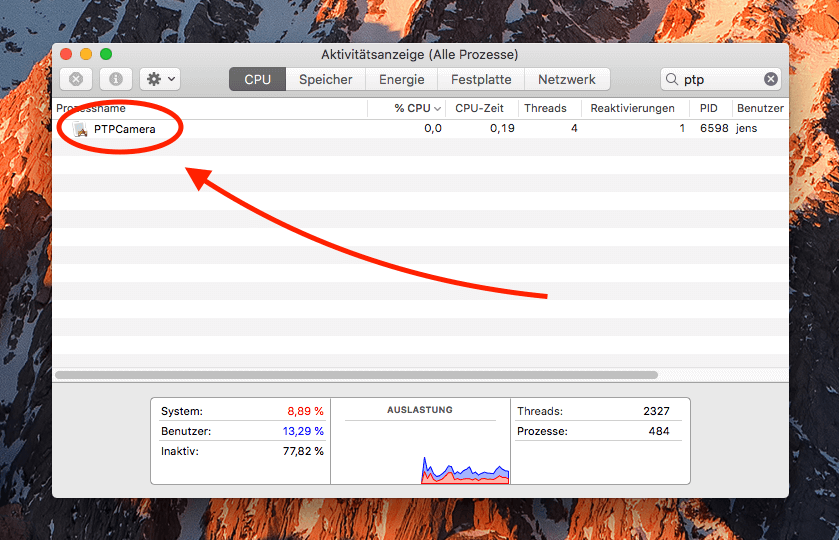
Chapter in this post:
What is the PTPCamera process?
The process name PTP Camera stands as an abbreviation for “Picture Transfer Process for a Camera” and is required, for example, if you drag photos from your iPhone or iPad to your Mac or view and search them from there. The high CPU usage, especially when no iPhone or camera is connected or connected, seems to be a bug. Anyone who has more information on this is welcome to leave it as a comment. However, if you don't have an explanation and want to fix the problem of the high CPU usage by the camera process, then I have a solution for you.
Instructions against high CPU load by PTPCamera
For the following solution you need an iPhone, an iPad or alternatively a camera that you can connect to the Mac. If you have one of the devices including the appropriate cable at hand, then proceed as follows:
- Connects the Apple device or camera to the Mac
- Opens the Photos app (iPhoto on older systems)
- Closes the Photos app / iPhotos
- Take the iPhone, iPad or the camera from the Mac
- Opens the Photos app / iPhotos again
Now the PTPCamera process should either be finished or take up 0% of the processor. Because with the procedure, the process was claimed (connection to camera memory) and then the associated app was used without a camera connection in order to declare the use of the process as void for the future. Incidentally, I have the tip for this procedure in one thread found in the StackExchange forum.
My tips & tricks about technology & Apple
Related Articles
Jens has been running the blog since 2012. He acts as Sir Apfelot for his readers and helps them with technical problems. In his spare time he rides electric unicycles, takes photos (preferably with the iPhone, of course), climbs around in the Hessian mountains or hikes with the family. His articles deal with Apple products, news from the world of drones or solutions to current bugs.